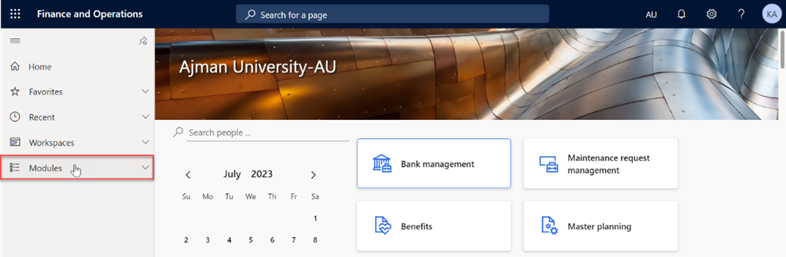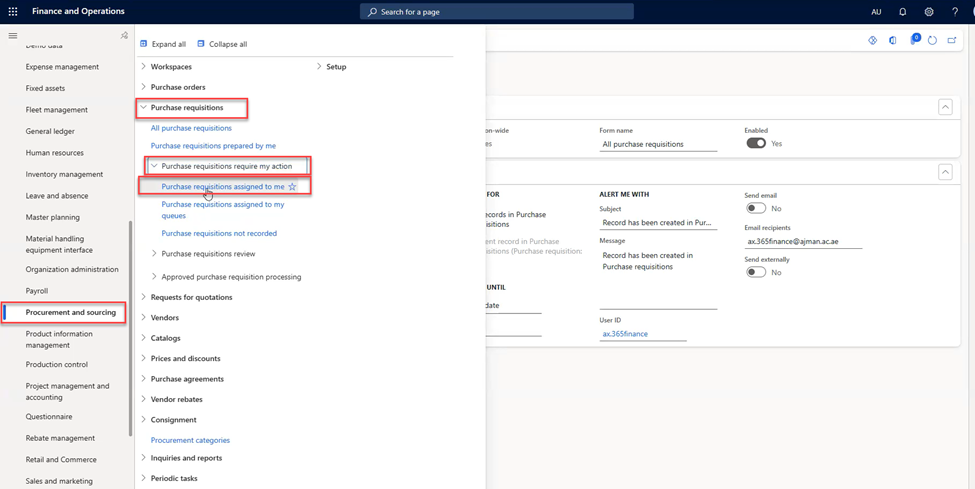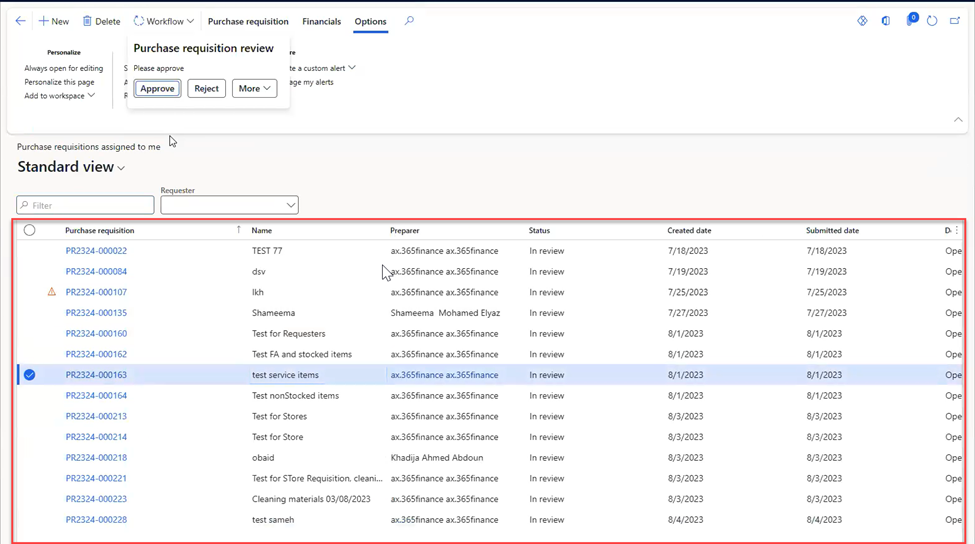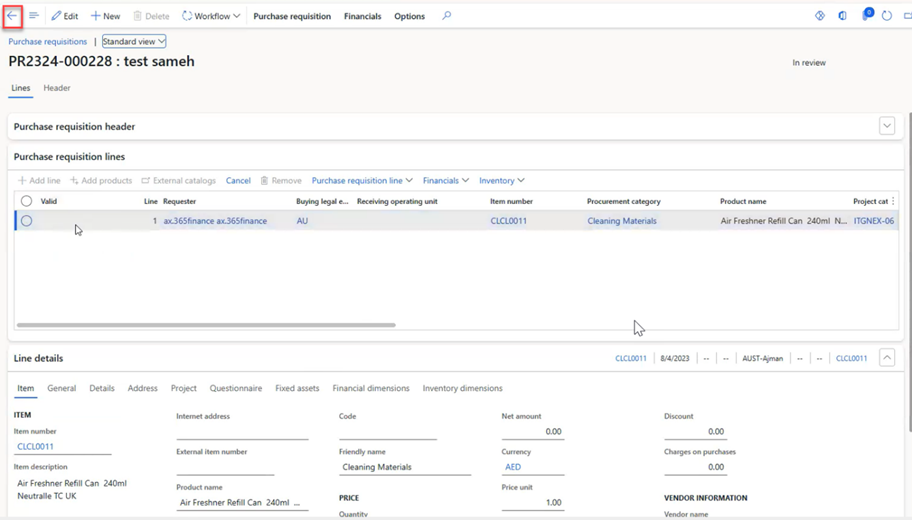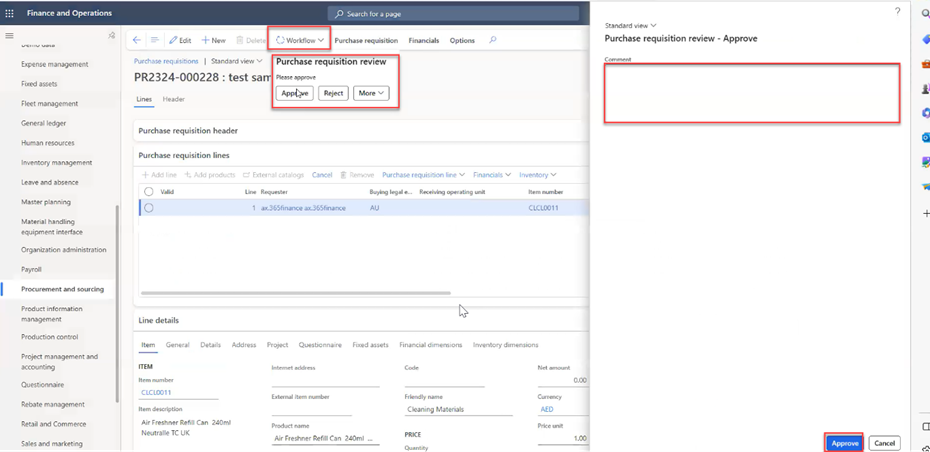- Print
- DarkLight
- PDF
Approve Purchase Requisitions
You can approve purchase requisitions in Dynamics 365 by following these steps:
Once you have logged in, you will be on the Dynamics 365 home page. On the left-hand navigation pane, click on Modules.
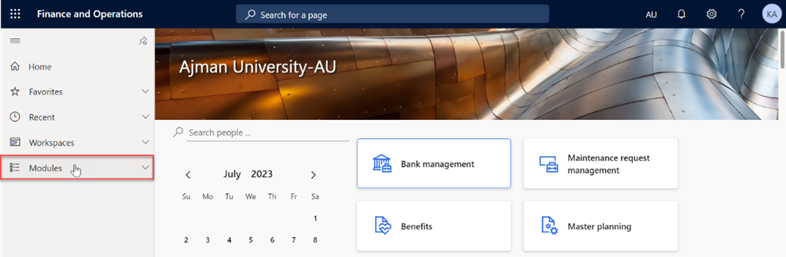
Click on the** Procurement and sourcing** module, then click on “Purchase requisitions assigned to me”, located under “All purchase requisition” > “Purchase requisitions require my action”.
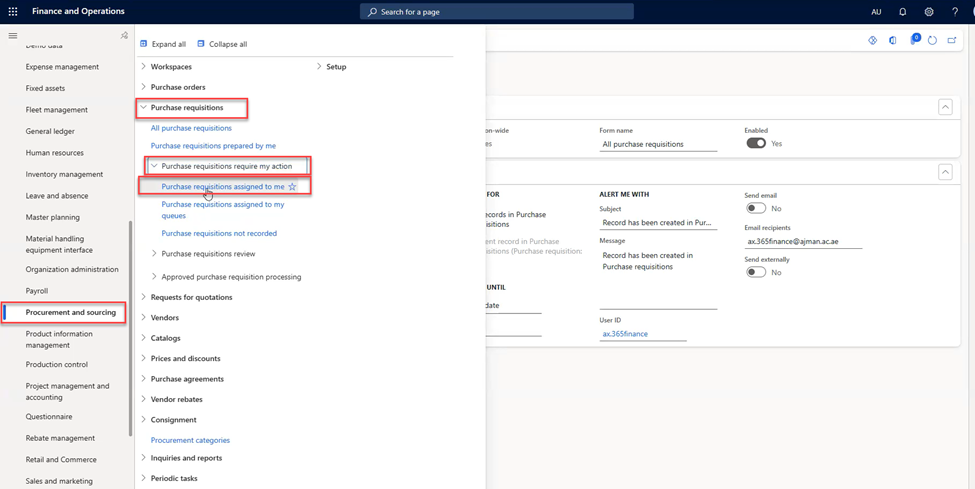
In this module, you will typically see a screen with a list of existing purchase requisitions for your Office/College that require your action. Double-click on the request to review it before approving it.
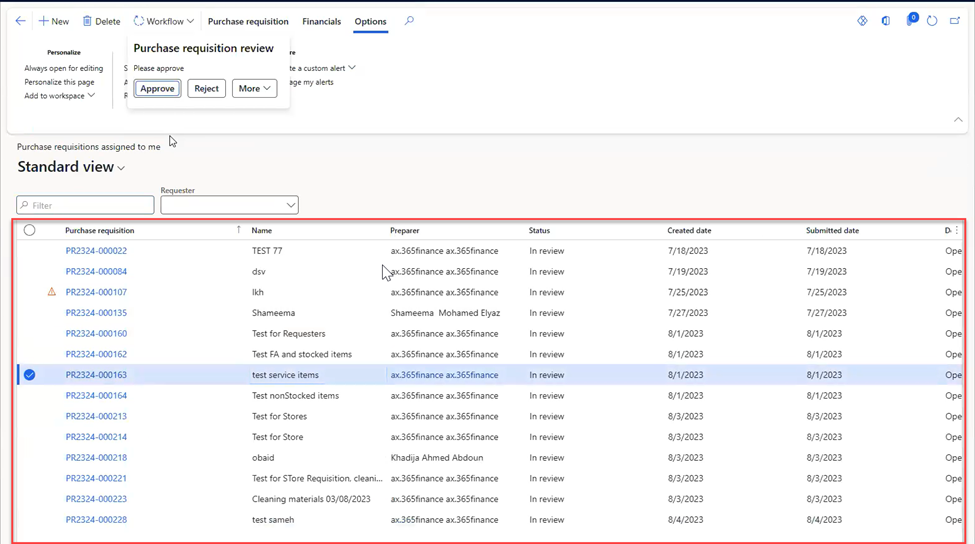
Approvers can only view and take action on their own purchase requisitions.
Review the details of the requisition, after reviewing it, click on the “Arrow” icon to navigate to the previous page.
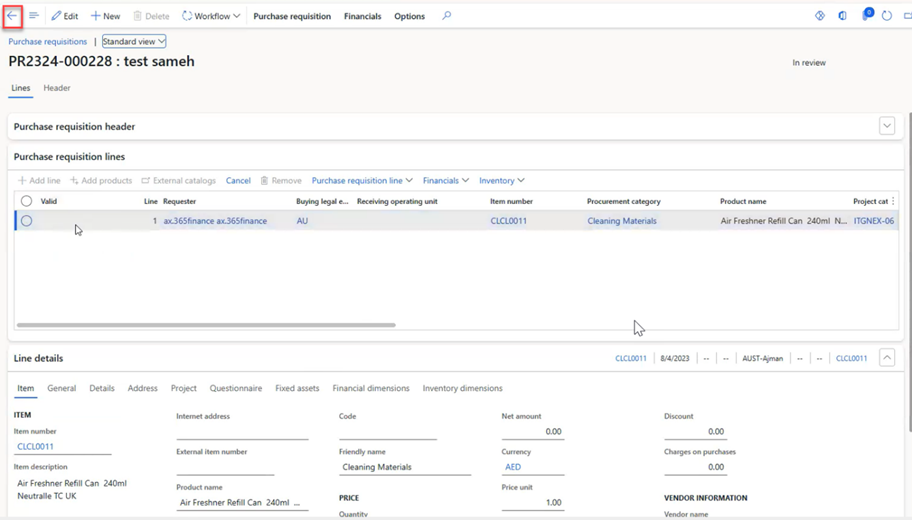
Click on Workflow, then “Approve”.
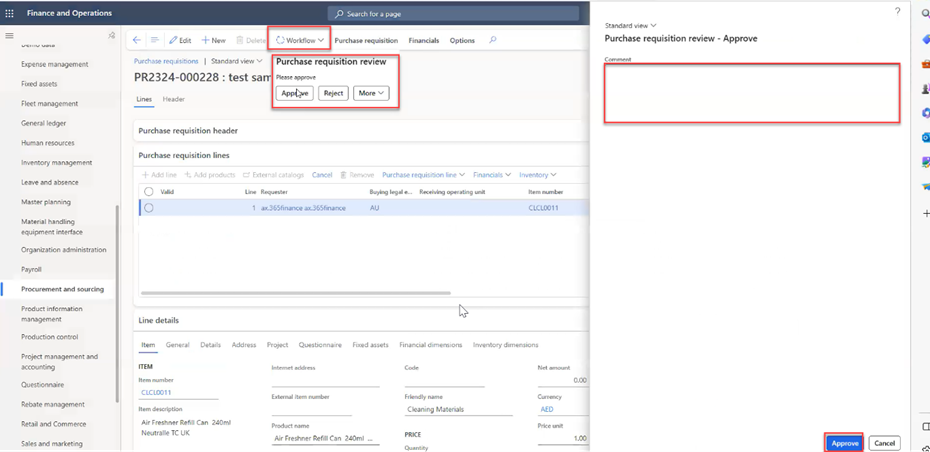
Type your comments if any, then click on Approve.