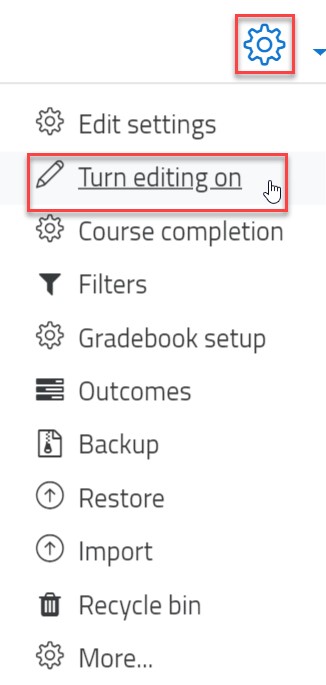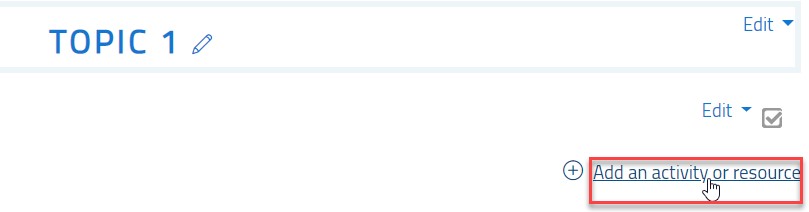Chat Activity
- 22 Sep 2021
- 1 Minute to read
- Contributors

- Print
- DarkLight
- PDF
Chat Activity
- Updated on 22 Sep 2021
- 1 Minute to read
- Contributors

- Print
- DarkLight
- PDF
Article Summary
Share feedback
Thanks for sharing your feedback!
The chat is a text-based discussion tool which you can use when you want to have real-time, synchronous text-based discussion with your students in an online chat room.
Discussion, brainstorming, group work and questioning are all teaching strategies that can be enhanced using Chat.
Create a chat activity
To create a chat activity, please follow the below steps:
- Inside the course, turn editing on by clicking on the gear icon and then the Turn editing on option.
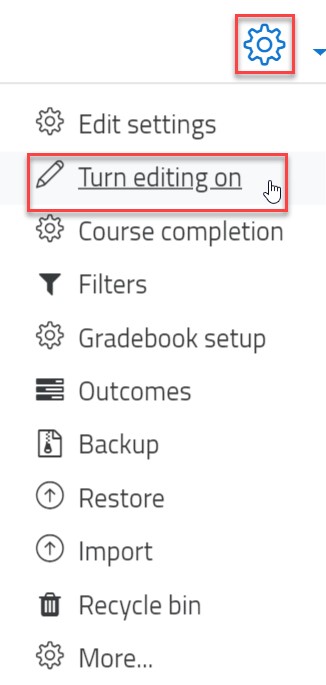
- Under a specific topic, click on the Add an activity or resource button.
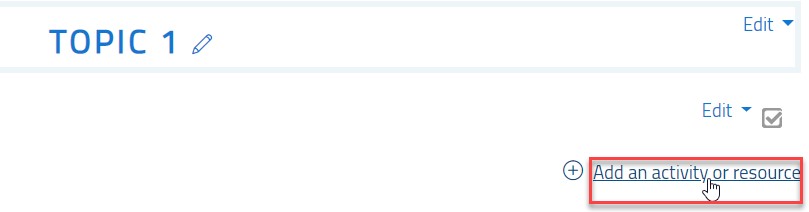
- Choose Chat as an activity type and click the Add button.

- Enter the chatroom name and description, as needed.
- In the Chat sessions section, specify when you would like the chat to start, and leave the rest of the options as they are.

- You can set the Restrict Access feature to allow students from a specific CRN to communicate with each other only. If you choose not to use the Restrict Access feature, your students in all CRNs will be able to interact with each other.
- Click on the Save button.
During a chat session
During a chat session, attendees will be able to view the details of whoever joins the chatroom and all messages, noting that there isn’t any private messaging this feature, nor there are audio/video features. The below illustrates the view during the chat sessions:
View past chat sessions
To view past chat sessions, please follow the below steps:
- Access the chat activity in the Moodle course.
- Click on View past chat sessions.

- Click on See this chat.

- You’ll be able to view all chat details with time stamps.

Was this article helpful?