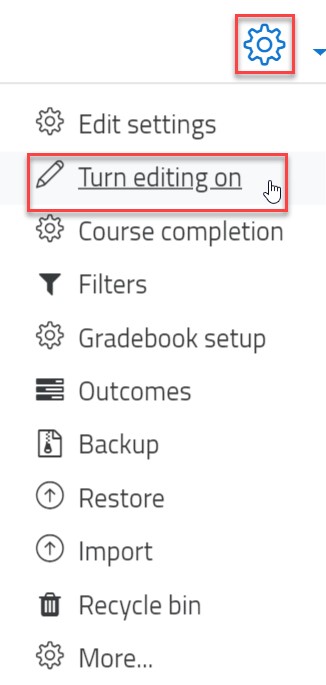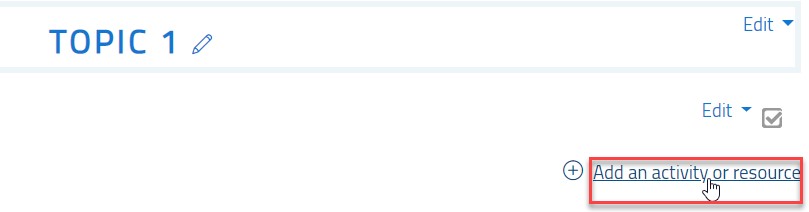Forums and Interacting with Students
- 22 Sep 2021
- 1 Minute to read
- Contributors

- Print
- DarkLight
- PDF
Forums and Interacting with Students
- Updated on 22 Sep 2021
- 1 Minute to read
- Contributors

- Print
- DarkLight
- PDF
Article Summary
Share feedback
Thanks for sharing your feedback!
Forums are similar to the Announcement feature. You can start a forum to let your students interact with you and with each other through posting comments or topics.
To create a forum, please follow the below steps:
- Inside the course, turn editing on by clicking on the gear icon and then the Turn editing on option.
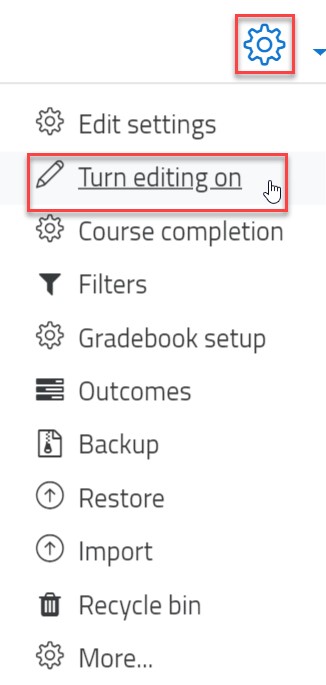
- Under a specific topic, click on the Add an activity or resource button.
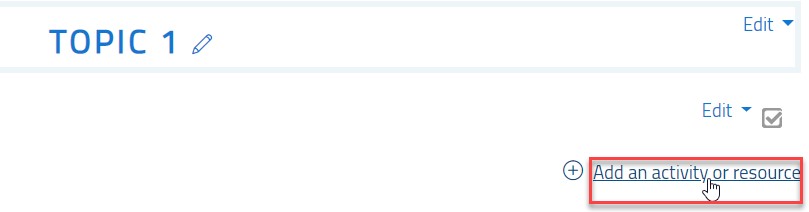
- Choose Assignment as an activity type and click the Add button.

- Enter the forum name and then fill the description with all needed details.
- Choose the forum type, as the following:
- Single simple discussion: a single discussion topic which everyone can reply to (cannot be used with separate groups).
- Each person posts one discussion: each student can post a new discussion topic, and everyone can reply to.
- Q & A forum: students must post their perspectives before viewing other students’ posts.
- Standard forum displayed in a box-like format: an open forum where anyone can start a new discussion anytime, and in which discussion topics are displayed on one page with “Discuss this topic” links.
- Standard forum for general use: an open forum where anyone can start a new discussion anytime.

- You may specify attachments size and number, and displaying word counts.

- You can also lock the discussion after a specific period.

- You can set the Restrict Access feature to allow students from a specific CRN to communicate with each other only. If you choose not to use the Restrict Access feature, your students in all CRNs will be able to interact with each other.
- Click on the Save button.
Once you create the forum, you and your students will be able to interact with each other through comments.
Was this article helpful?