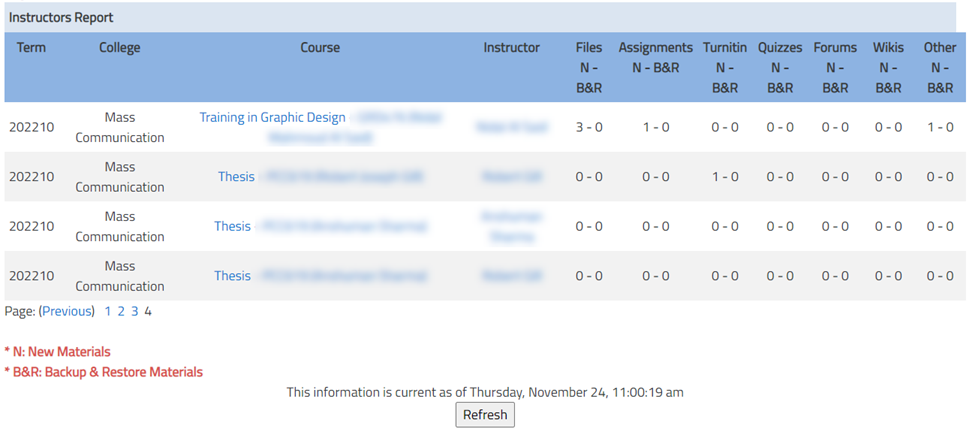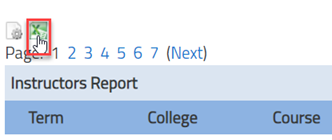- Print
- DarkLight
- PDF
Access the Instructors' Report
Article Summary
Share feedback
Thanks for sharing your feedback!
To access the instructors' report, please follow the below steps
- Log in to Moodle using your username and password.
- On the homepage, click on the Instructors Report block which is located at the top of the page.

- A new page will open; the Term and the College are set by default for you, you can select the term, course, and instructor., then Click on the Show Report button.
 Notes:
Notes:- You can run the report for the previous terms, since the summer term 2021 only.
- To have reports that are earlier than the summer term 2021, you may contact the helpdesk@ajman.ac.ae and state the details: Term, Course, and instructor.
- You can run the report by selecting the course code and the instructor names, in case you wish to run the report for all the courses and instructors within the college keep the data as “Any Value” and then click on the Show report button”.
- The report will run as illustrated below:
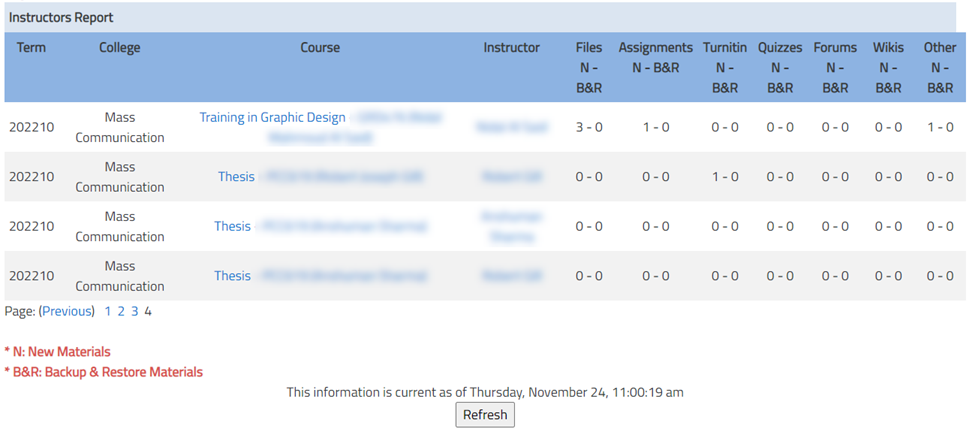 Note:The columns are separated to show the newly added materials/ activities (N) and the materials/activities added through the Backup & Restore function (B&R).
Note:The columns are separated to show the newly added materials/ activities (N) and the materials/activities added through the Backup & Restore function (B&R). - You can export the report to Microsoft Excel in order to run different analyses, as needed, by clicking on the Microsoft Excel Icon.
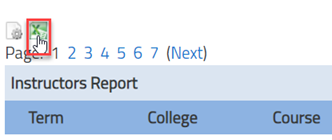
Notes:
- The report will present you with the number of files, assignments, Turnitin assignments, quizzes, and other materials uploaded in Moodle for each course by each instructor in your college.
- If a course has multiple instructors, you will be able to track which instructor is active and uploads the material on Moodle.
- The report will present you with up-to-date and accurate data.
Was this article helpful?