- Print
- DarkLight
- PDF
Article Summary
Share feedback
Thanks for sharing your feedback!
To navigate inside the campus through the app, please follow the below steps:
- Click on Login AU account.
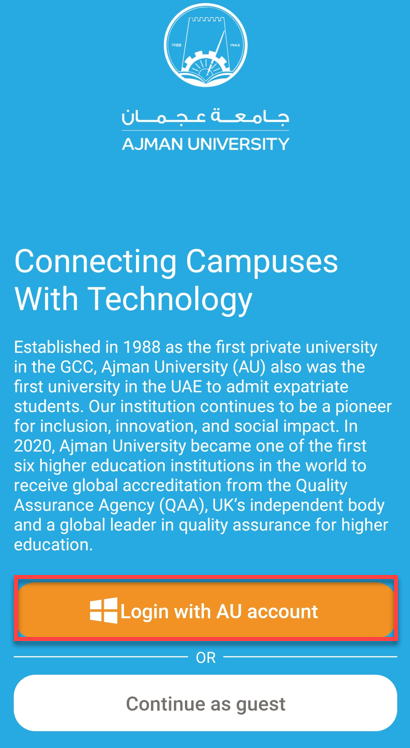
- Enter your AU email address, then click on Next.
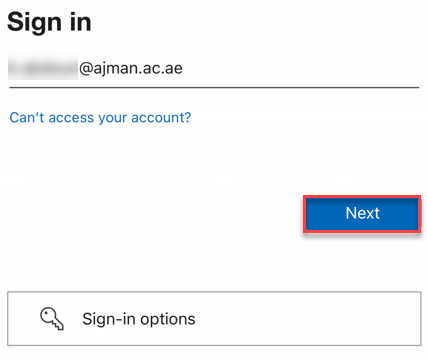
- Enter your password, then click on Sign in.
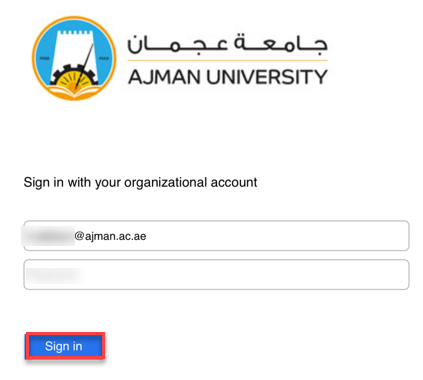
- Click on Map.
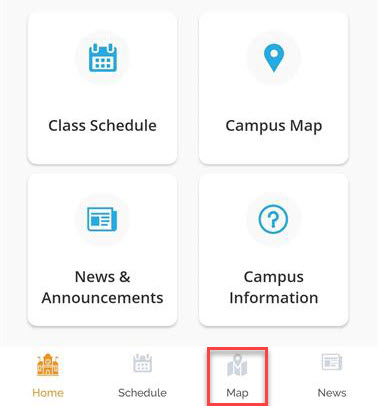
- Turn on Bluetooth and GPS then Click on the location icon to show your exact location on campus.
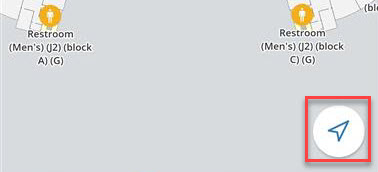
- Click on the building icon to choose your destination.
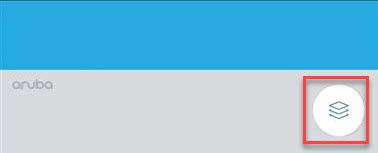
- Choose the floor you would like to navigate to.
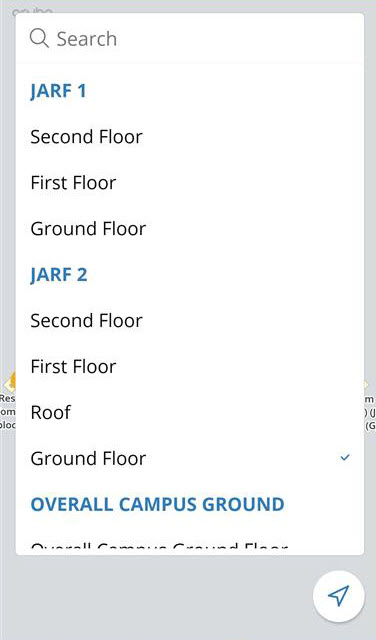
- Locate and click on the classroom/hall you would like to navigate to, then click on the "Directions" button to navigate to the chosen destination.
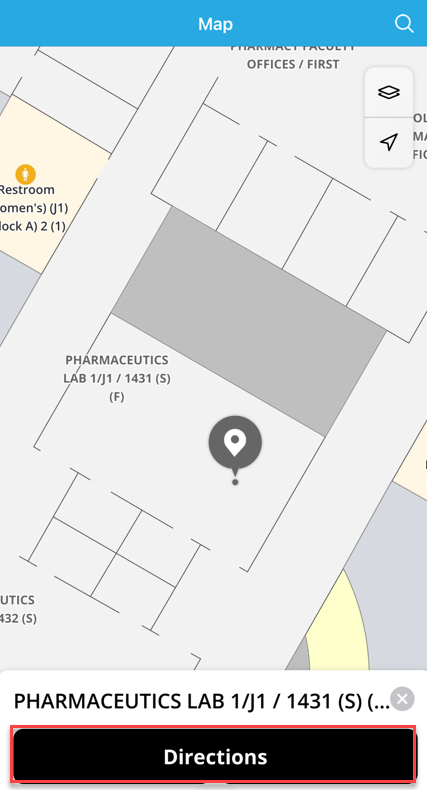
- To search for a destination, click on the search icon and enter the destination you wish to navigate to in the search bar. The relevant search result will be displayed where you can select and navigate to accordingly.
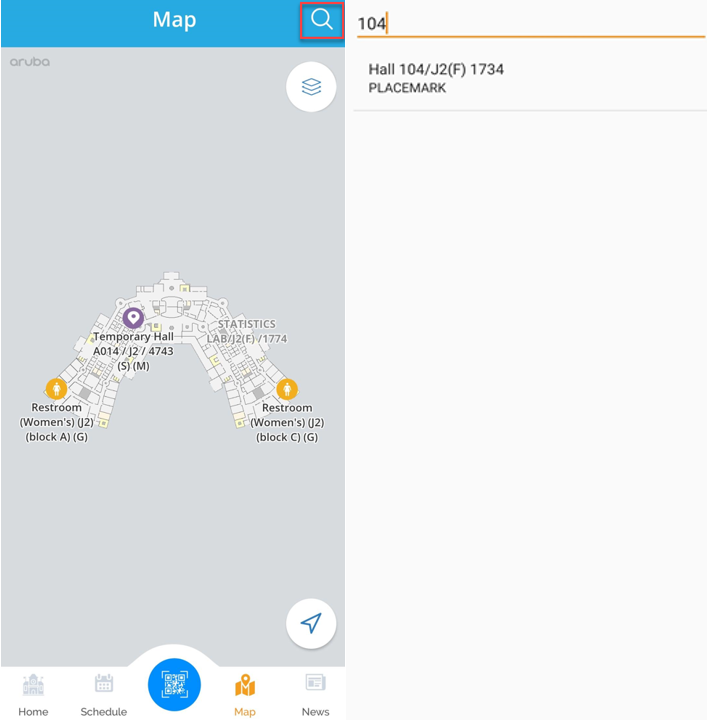
- Slide the black bar or click on the arrow to move the current location if the location option isn’t enabled. Otherwise, if the location option is enabled, then the arrow will move while you are moving.
.jpg)
Was this article helpful?


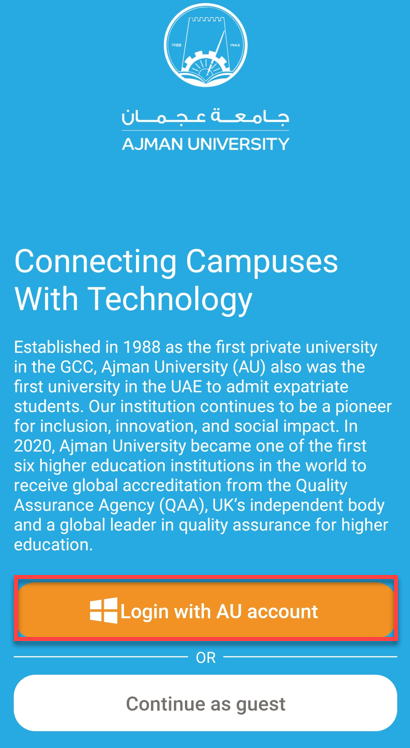
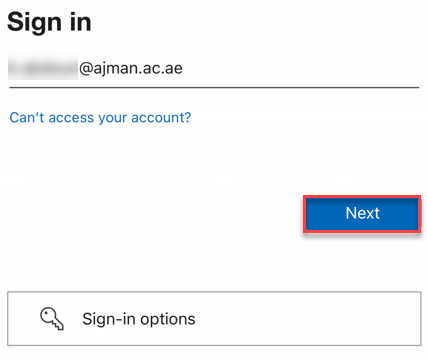
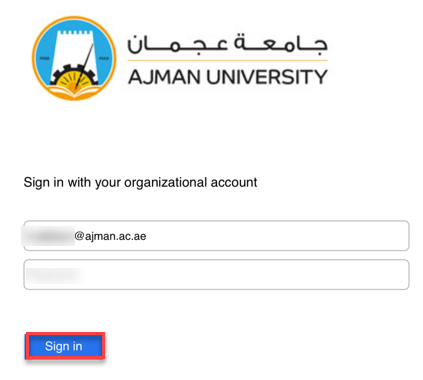
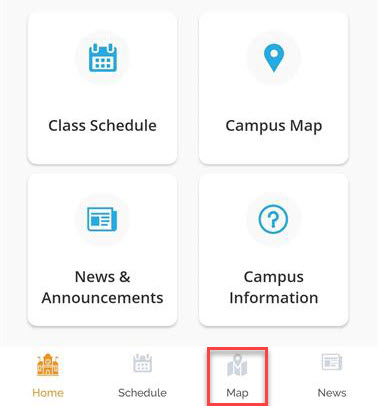
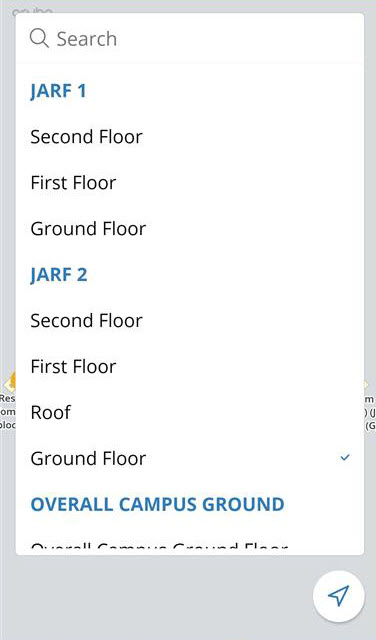
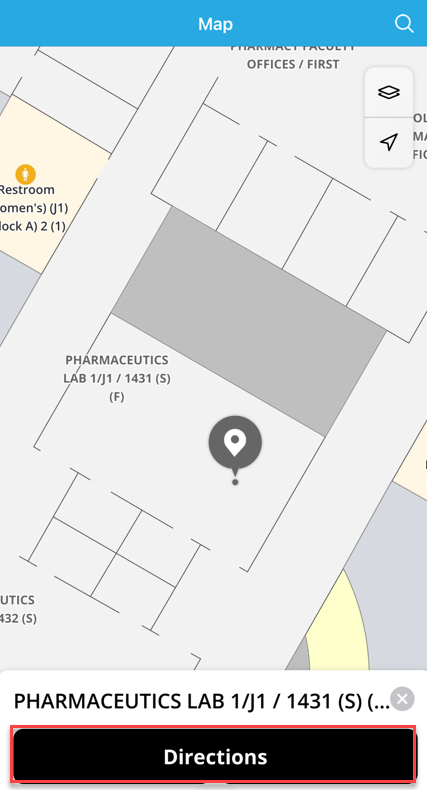
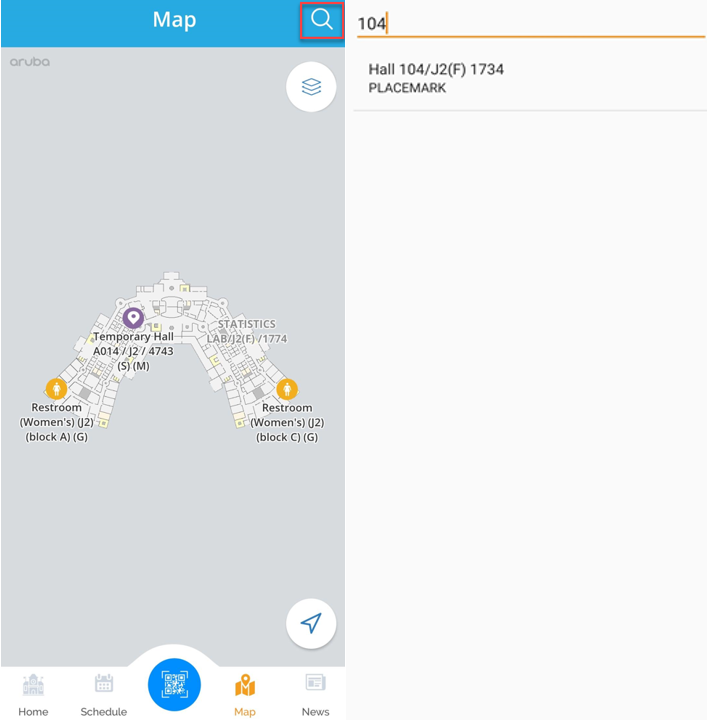
.jpg)
