- Print
- DarkLight
- PDF
Moodle provides several tools and features that can enhance communication between the instructor and his/her students. Amongst these tools:
Sending messages to students
Through this feature you will be able to communicate with your student(s), noting that you and your students will get an email notification whenever there is a new message.
It is important to know that through this feature students can only communicate with their instructors and cannot communicate with each other.
Learn more about this feature through this article.
The toolbar in course activities
Each text box toolbar in Moodle has an option for recording audio or video. Students can also record audio or video in their assignments and quizzes ONLY if you give them a text box to fill as an option (Such as an essay question).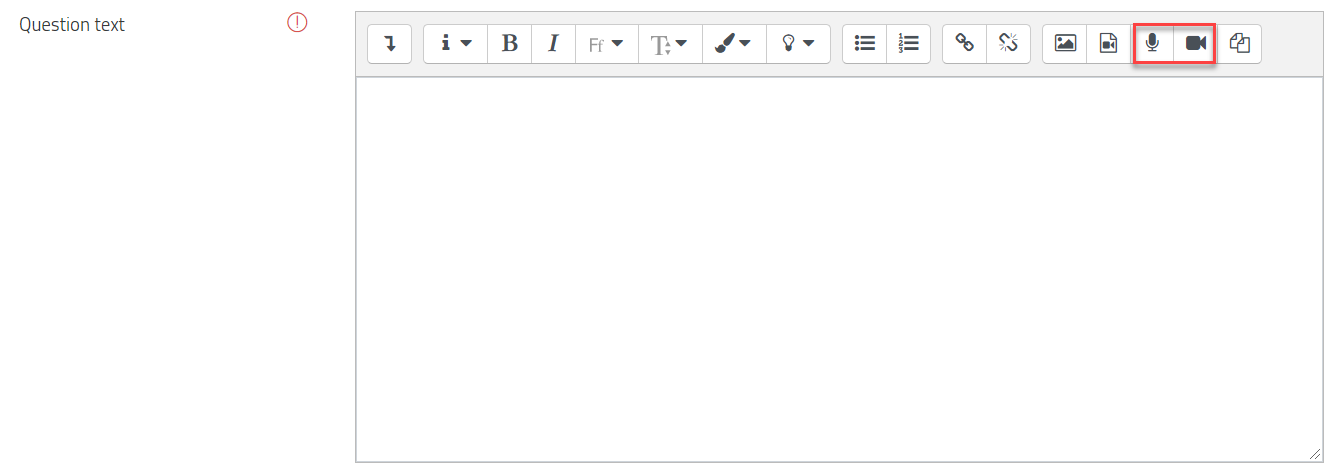
Forums and interacting with students
Forums are similar to the Announcement feature. You can start a forum to let your students interact with you and with each other through posting comments or topics.
There are five types of forums that you can create:
- Single simple discussion.
- Each person posts one discussion.
- Q & A forum.
- Standard forum displayed in a box-like format.
- Standard forum for general use.
Learn more about this feature through this article.
Standard Assignment comments
You can add comments to the assignments one by one and each student will be able to view the specific comment that is dedicated to them.
Learn more about this feature through this article.
Turnitin Assignment comments
You can add comments to the assignments one by one and each student will be able to view the specific comment that is dedicated to them.
Learn more about this feature through this article.
Chat activity
The chat is a text-based discussion tool which you can use when you want to have a real-time, synchronous text-based discussion with your students in an online chat room.
Discussion, brainstorming, group work, and questioning are all teaching strategies that can be enhanced using Chat.
Learn more about this feature through this article.
Zoom communication methods
In your online classes, you can use the chat for communication and sharing files between you and your students, keeping in mind that you will have the log downloaded automatically after ending the class.
Learn more about Zoom features through this article.


