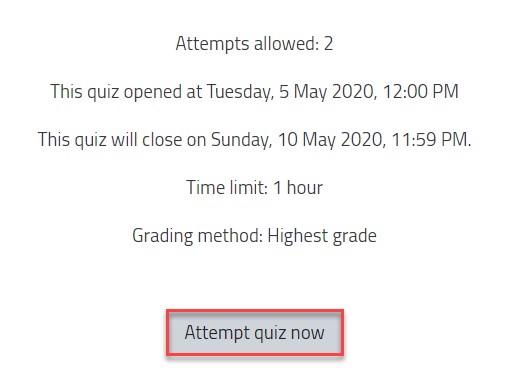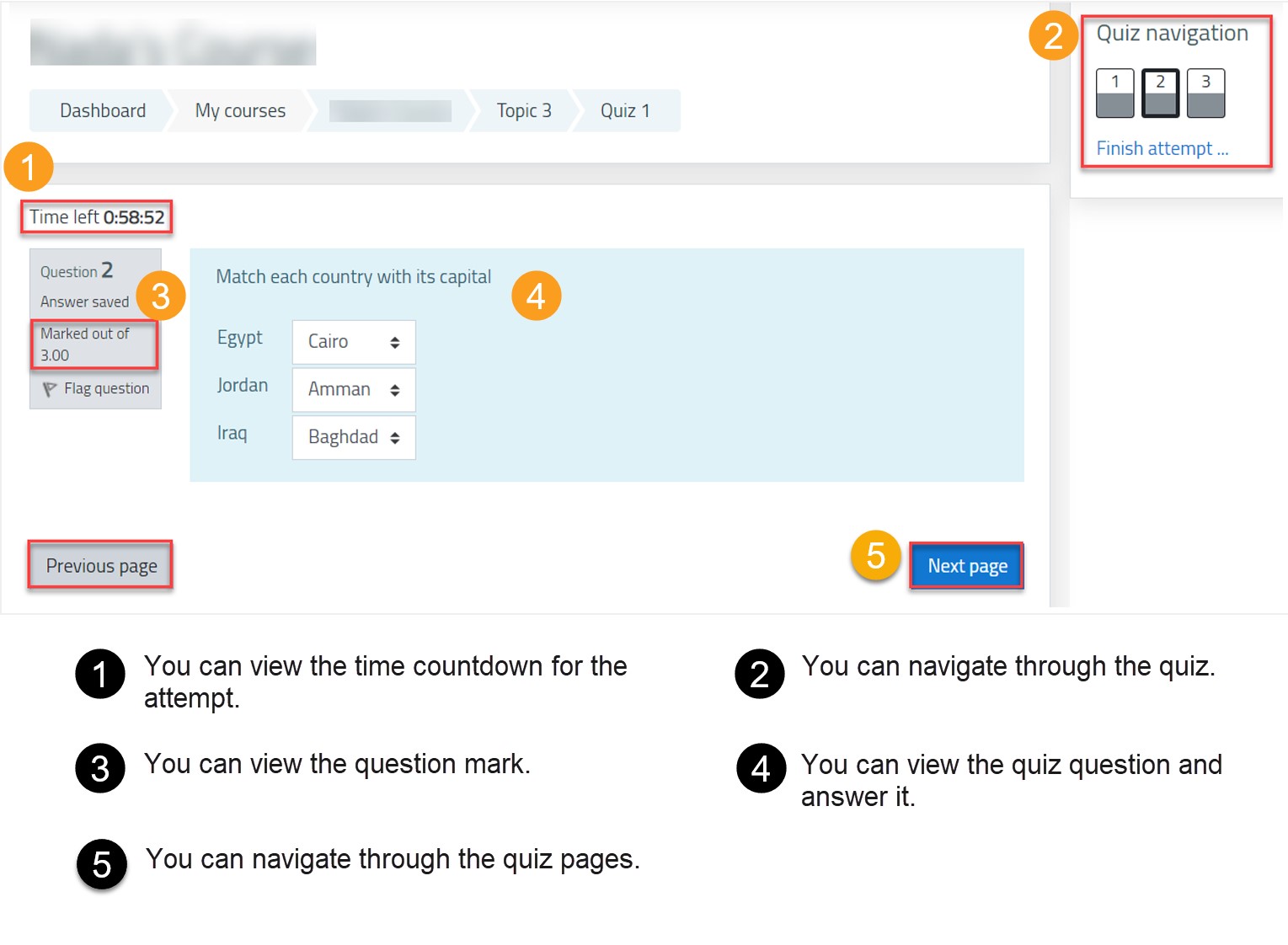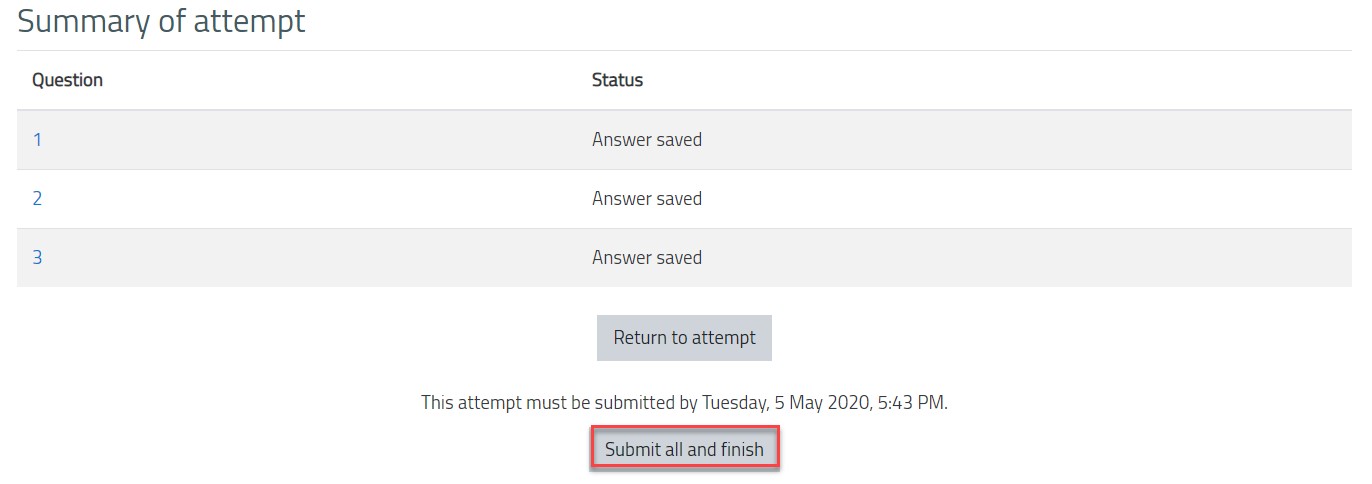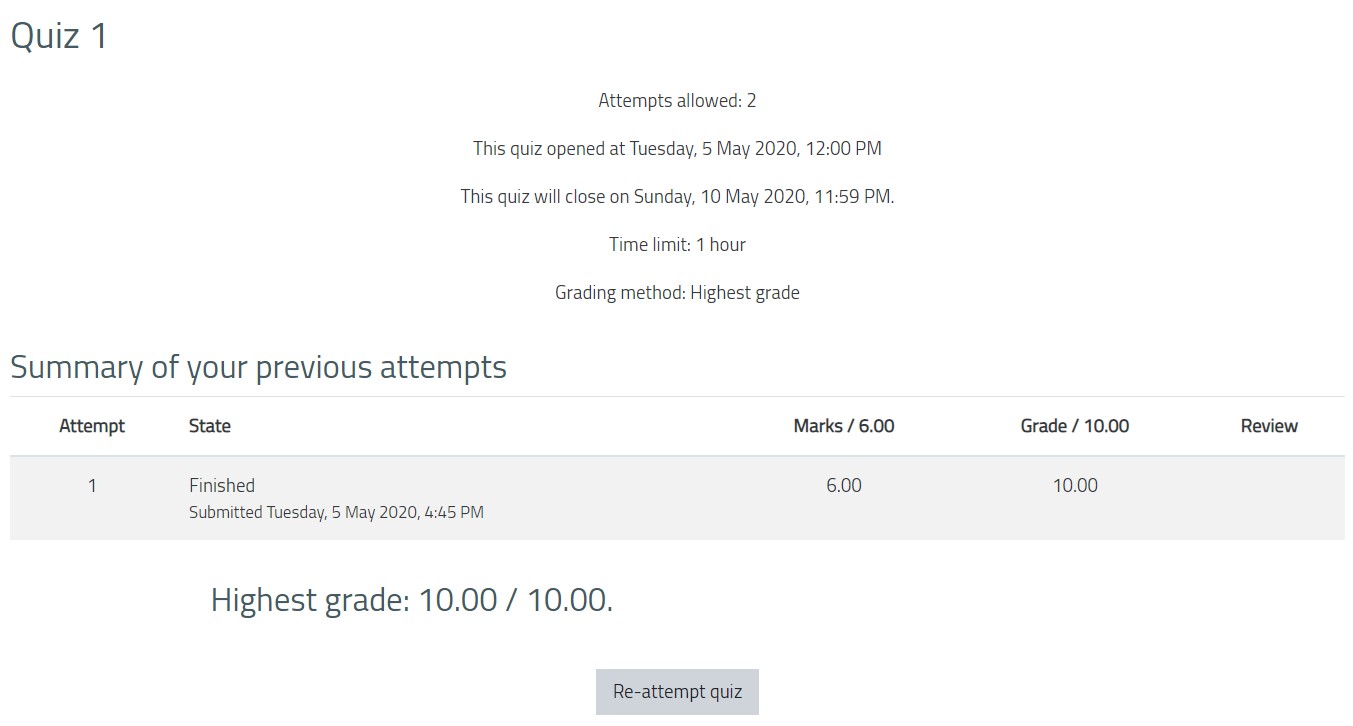Attempt an Online Exam
- 27 Jun 2021
- 1 Minute to read
- Contributors

- Print
- DarkLight
- PDF
Attempt an Online Exam
- Updated on 27 Jun 2021
- 1 Minute to read
- Contributors

- Print
- DarkLight
- PDF
Article Summary
Share feedback
Thanks for sharing your feedback!
If you have any online quizzes, you can attempt them through Moodle and the settings of the quiz (e.g. the date and time, time limit, grade visibility, etc.) will be decided by the lecturer. The icon of the online quiz is as illustrated below:![]()
To attempt the quiz, follow the below steps:
- Click on the quiz.
- In the quiz page, you can view the quiz timing, time limit, allowed attempts, grading method and any other restriction. Plus, you can start the quiz by clicking on the Attempt quiz now button, as illustrated below:
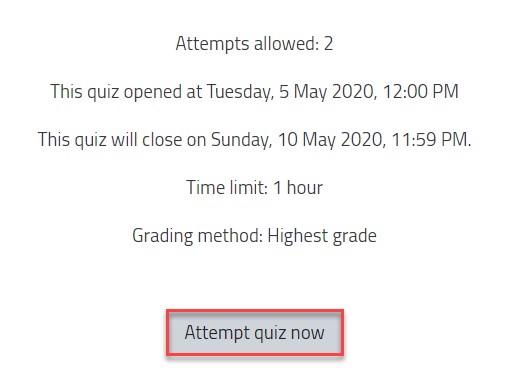
- A popup screen will appear where you will be able to view the time limit again. Click on the Start attempt button.
- Answer the quiz questions. The below illustrates the quiz question page setup.
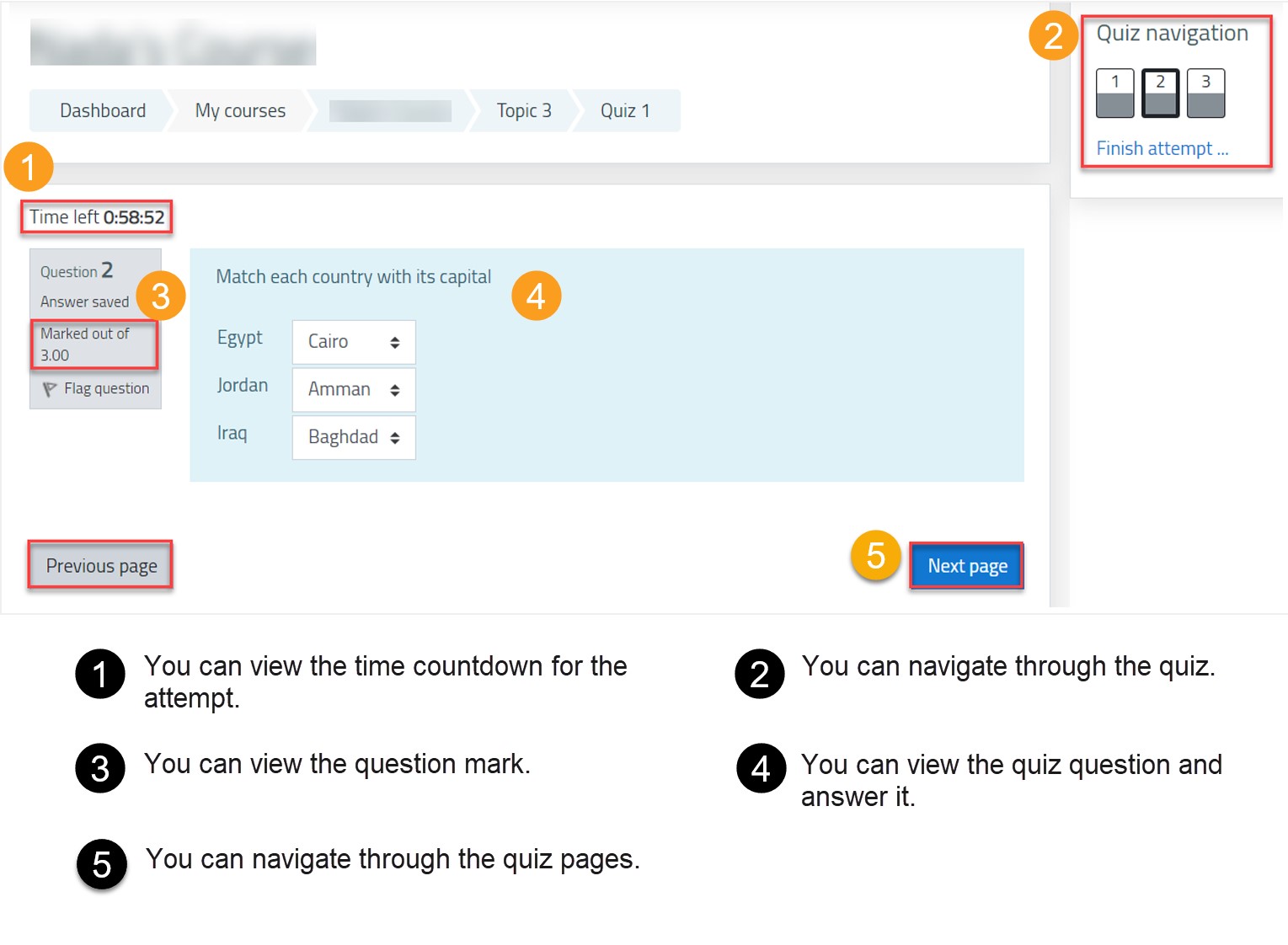
- Once you answer all questions, click on Finish attempt.
- You can view the attempt summary and you can return to the attempt to modify your answers, but the attempt is only submitted once you click on Submit all and finish as illustrated below:
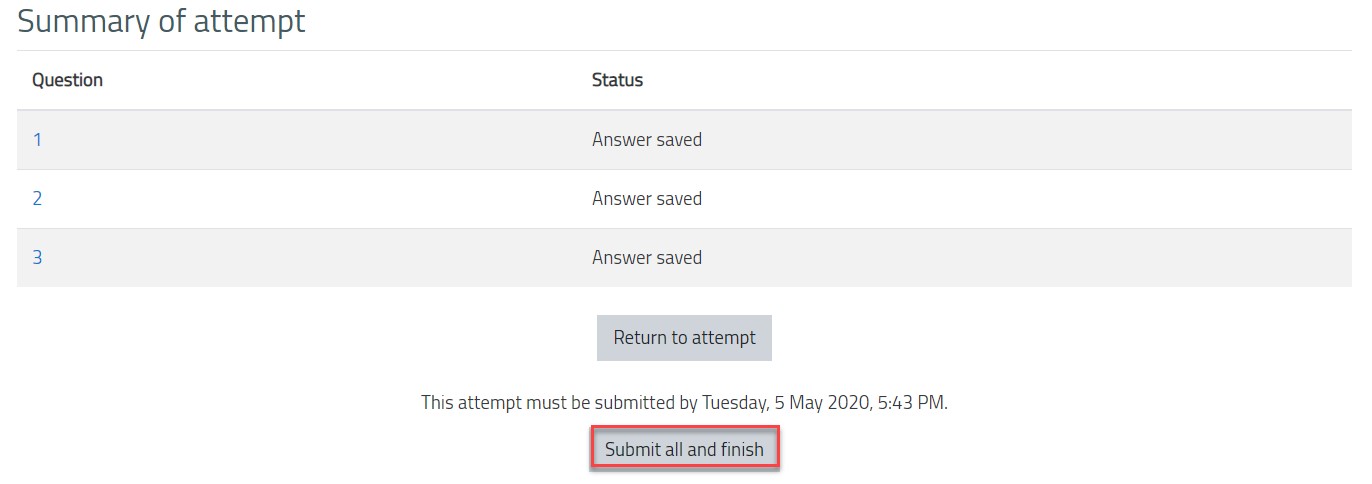
- You can view the grades, as per the settings set by the lecturer, as illustrated below:
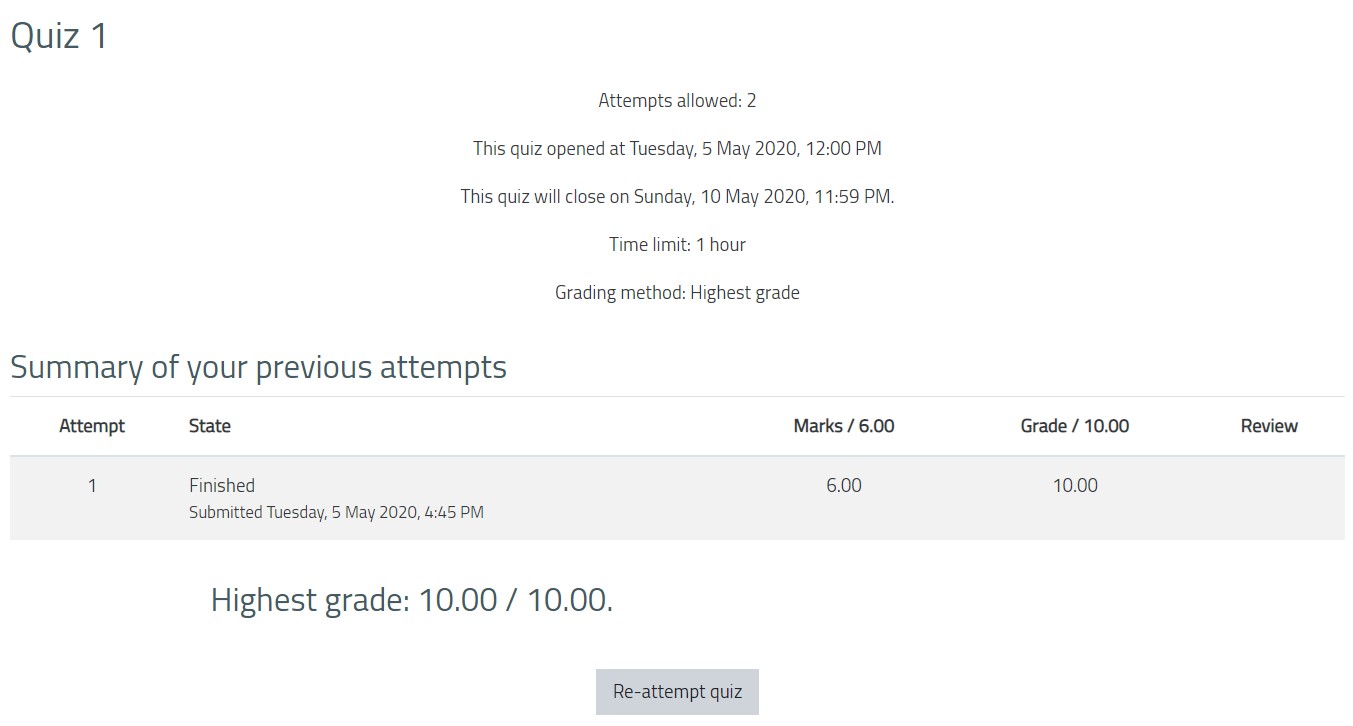 Note:If you are using LockDown Browser for the online exam, please refer to this article to learn how to access the exam.
Note:If you are using LockDown Browser for the online exam, please refer to this article to learn how to access the exam.
Was this article helpful?