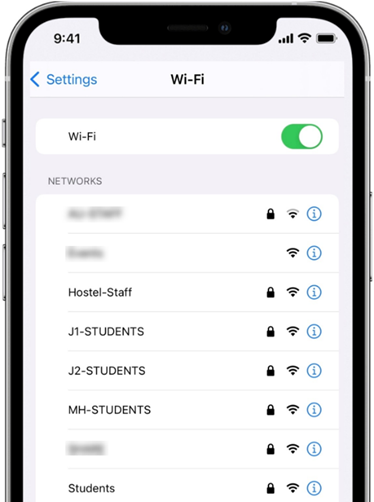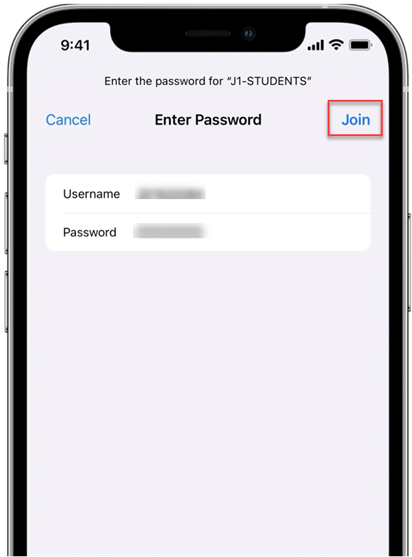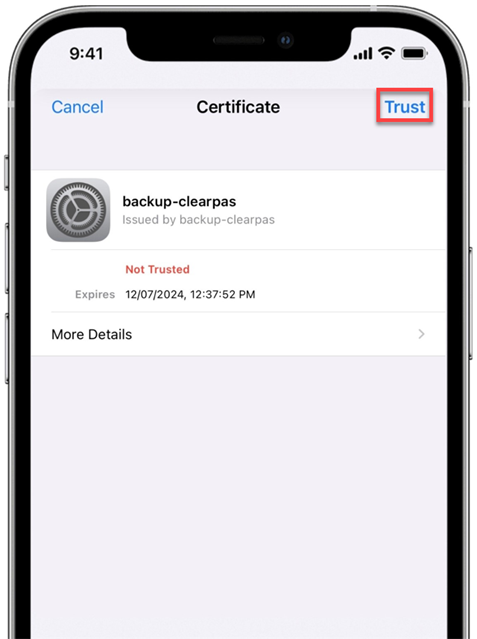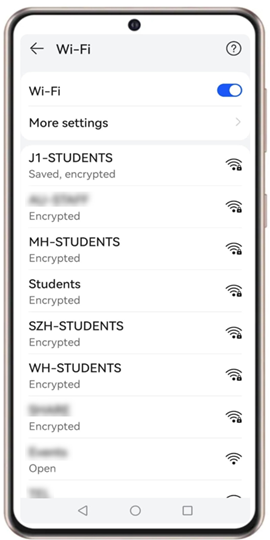- Print
- DarkLight
- PDF
Connect to AU Wi-Fi from Smartphone/Tablets
You can connect to AU wireless network from your Smatphonr or Tablet by following the below steps:
For IOS users:
From your Home screen, go to Settings > Wi-Fi.
Turn on Wi-Fi. Your device will automatically search for available Wi-Fi networks.
Select one of the networks assigned to Students based on your location.
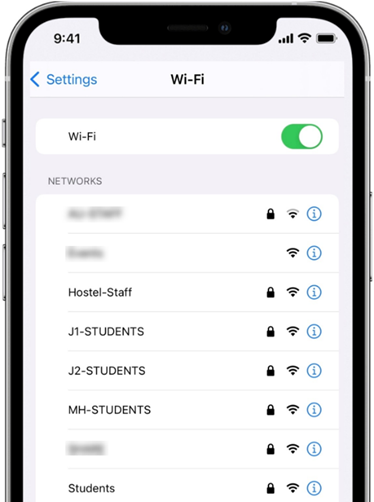
Enter your Username and password, then click Join.
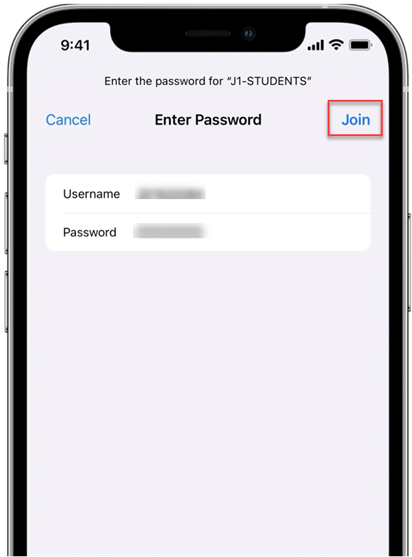
- Trust the certificate to connect.
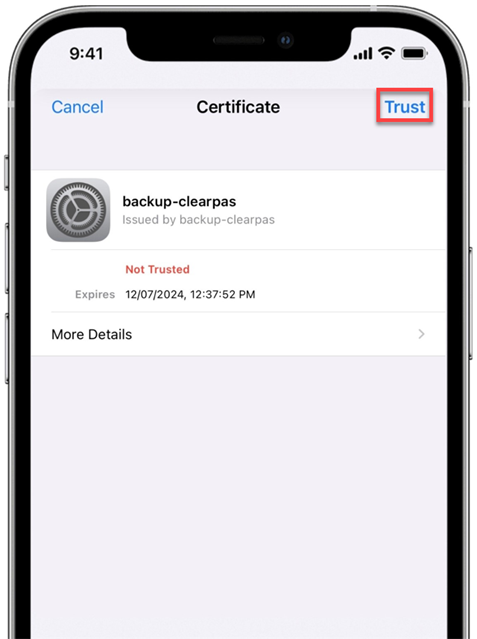
After you've joined the network, next to the network, you'll see a blue tick ![]()
And in the top right-hand corner of your display, you can see the connected Wi-Fi icon ![]()
For Android users:
From your Home screen, go to Settings > Wi-Fi.
Turn on Wi-Fi. Your device will automatically search for available Wi-Fi networks.
Select one of the networks assigned to Students based on your location.
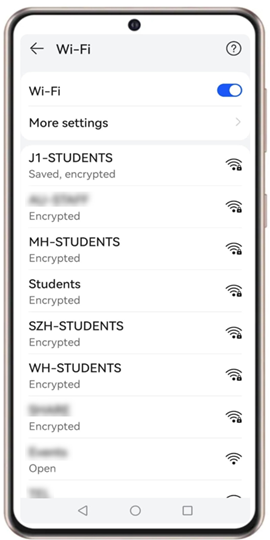
Enter your User ID and password.
Click on CA certificate, then choose “Do Not Validate”.

- Click on Connect.