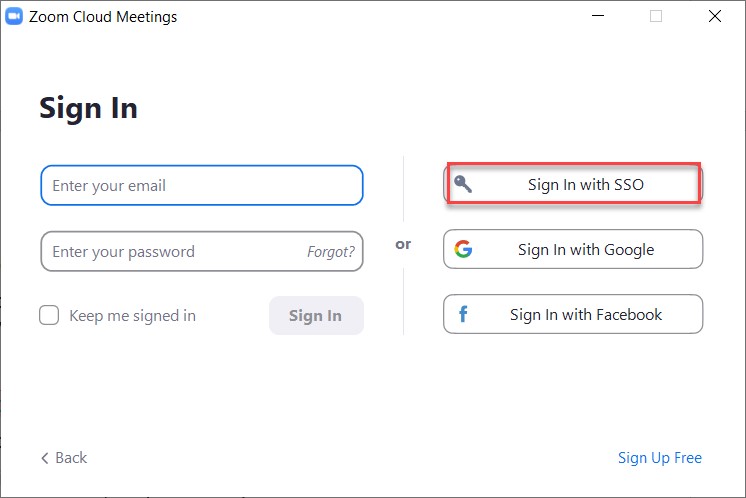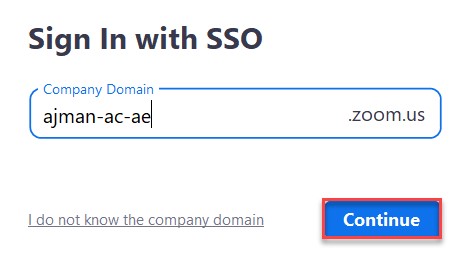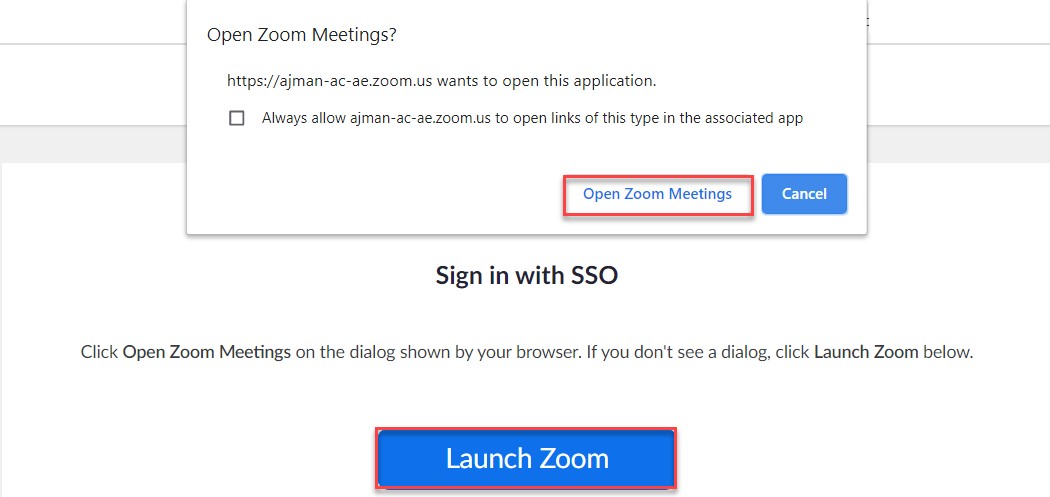Faculty and staff sign in to Zoom
- 07 Jul 2021
- 1 Minute to read
- Contributors

- Print
- DarkLight
- PDF
Faculty and staff sign in to Zoom
- Updated on 07 Jul 2021
- 1 Minute to read
- Contributors

- Print
- DarkLight
- PDF
Article Summary
Share feedback
Thanks for sharing your feedback!
Note:
You will not be able to join Zoom meetings unless you sign in using the Single Sign On (SSO).
To sign in to Zoom, you are required to use the Single Sign On (SSO). Therefore, please follow the below instructions:
- Launch Zoom.
- Click on Sign In with SSO, as illustrated below:
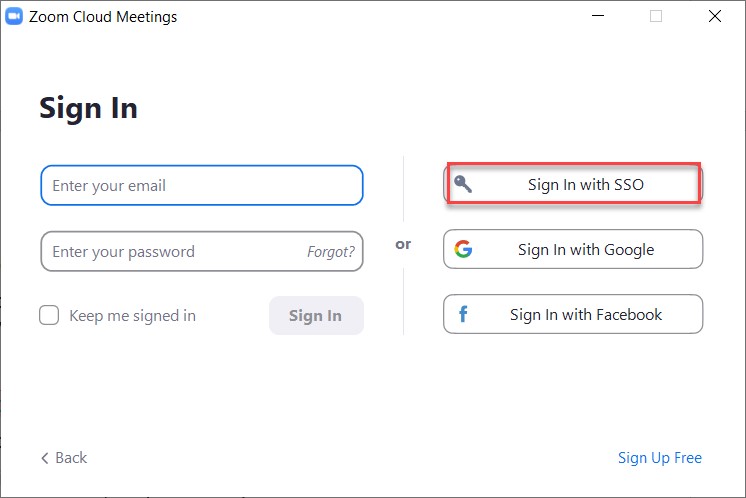
- Enter the Company Domain as ajman-ac-ae and click on Continue, as illustrated below:
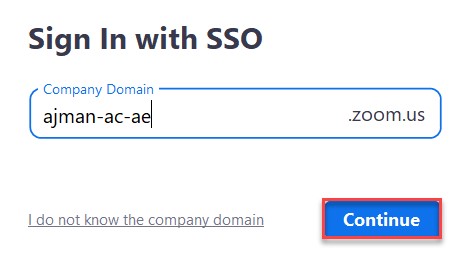
Sign in using your university email address and password. - To join a Zoom meeting, click on Open Zoom Meetings, as illustrated below; or if you can’t see the box, click on Launch Zoom, as illustrated below:
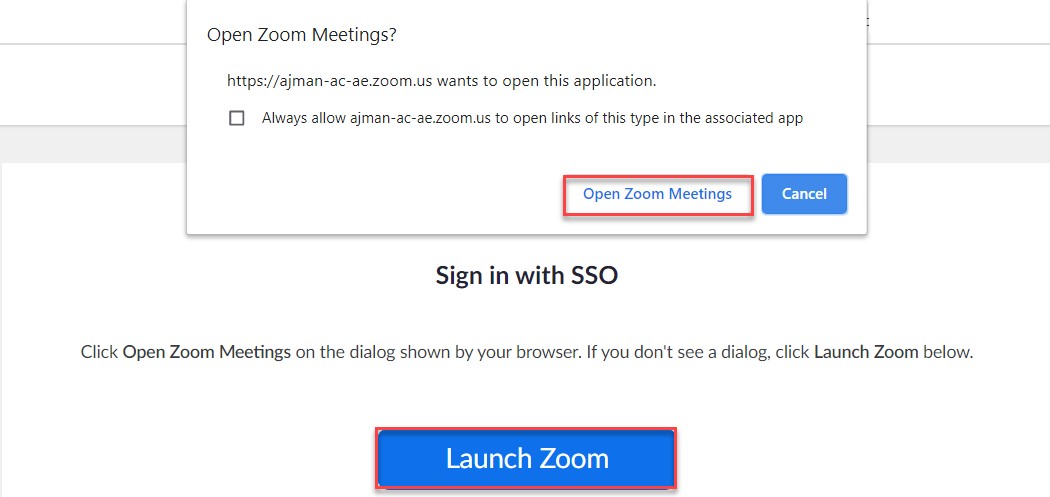
- To join a Zoom meeting, click on Open Zoom Meetings, as illustrated below; or if you can’t see the box, click on Launch Zoom, as illustrated below:
Note: Signing in to Zoom for the first time
- When signing in to Zoom for the first time, you have to activate your account, by following the below steps:
- Click on Confirm your email address.
- Open your AU email, check the latest email sent from Zoom, and click on Activate Account. However, if you previously created an account with your AU email, you would have to click on I acknowledge and switch, in order to activate your AU account.
- Click on Sign in with SSO.
Was this article helpful?