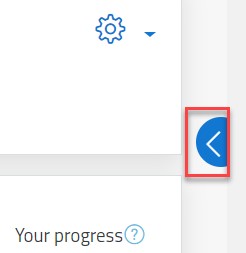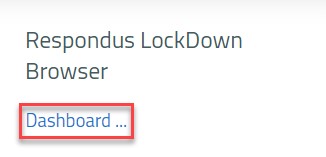- Print
- DarkLight
- PDF
Set up LockDown Browser for an Online Exam
Article Summary
Share feedback
Thanks for sharing your feedback!
In order to specify using LockDown browser for your online quiz, follow the below steps:
- Log in to Moodle and select the course from the Dashboard.
- Create an Online Quiz. For more details, please refer to these articles.
- Inside the course in Moodle, click on the arrow on the right side of the screen.
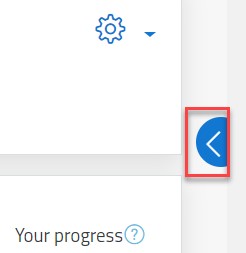
- A side menu will appear and it includes the Respondus LockDown Browser. Click on the Dashboard button.
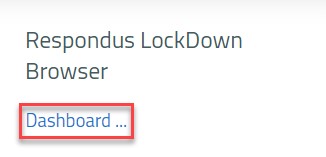
5. You will be able to view the list of quizzes that were created in your course. Find your quiz and click on its drop-down and then on Settings where you can enable the LockDown Browser for the quiz.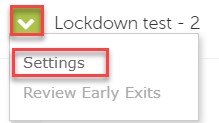
LockDown Browser settings
Learn the procedure of LockDown Browser settings through this article.
Was this article helpful?