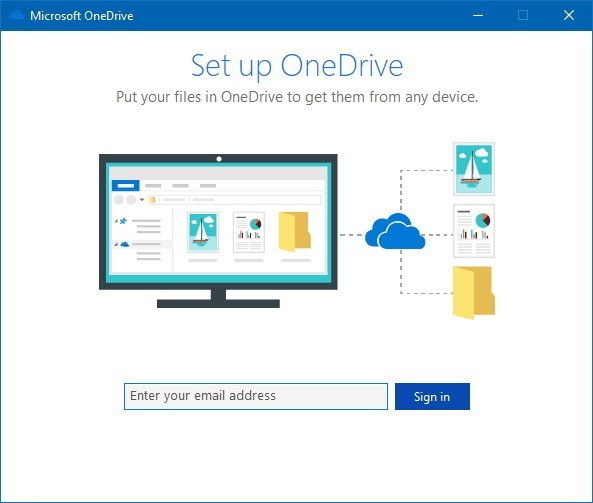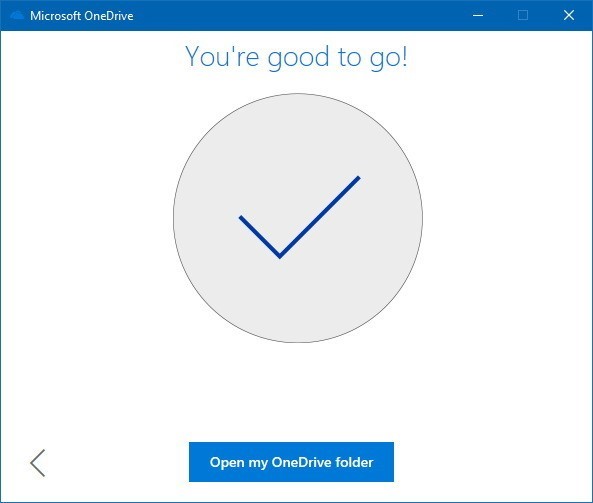- 13 Jul 2021
- 1 Minute to read
- Contributors

- Print
- DarkLight
- PDF
OneDrive for Students
- Updated on 13 Jul 2021
- 1 Minute to read
- Contributors

- Print
- DarkLight
- PDF
Microsoft OneDrive is Microsoft’s service for hosting files in the cloud. It allows you to store files such as documents, photos and videos online. This means that you can access them from anywhere, not just your normal computer or phone, providing you have an internet connection. There are several advantages to this. One is space-saving – you can offload some documents to the cloud in order to free up space on your main computer, smartphone or tablet. Secondly, accessibility from anywhere providing you have an internet connection. Lastly, cloud services like OneDrive can be used as a backup service for important files.
Access Microsoft OneDrive
You can access your AU email using OneDrive through this link, or by navigating to:
AU’s Website -> MyAU -> Students -> Email -> OneDrive
Keep in mind that you need to login using your username including the domain (i.e. 202111111@ajmanuniversity.ac.ae) and your password, which is the same as the one you use for the other services at AU.
Or you can have OneDrive set up on your laptop/desktop by following the steps in this article. Noting that you will be able to use the Desktop Client like any other local folder on your devices in terms of the OneDrive features.
Set up Microsoft OneDrive on desktop/laptop
To set up OneDrive on your device, please follow the below steps:
- Download OneDrive through this link, and double-click on the file once its downloaded.
- Once the download is complete, launch OneDrive.
- Enter your AU email address and click on Sign in, as illustrated below:
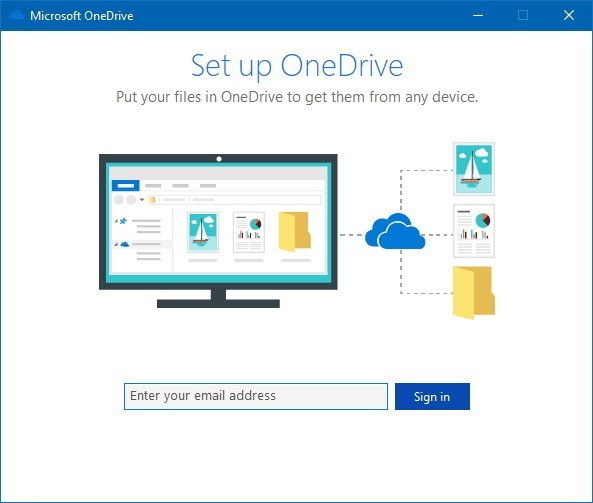
- Enter your AU email password and click on Sign in.
- Click through the welcome tips.
- Click on Open my OneDrive folder.
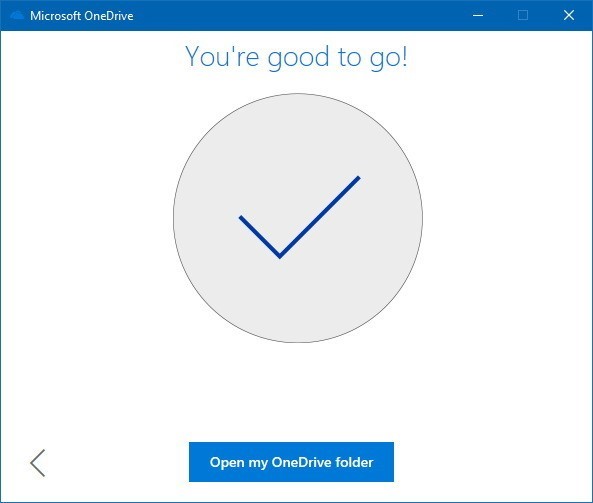
The meaning of OneDrive icons
![]()
Important Facts about OneDrive
- Each OneDrive account has 1 TB of storage.
- Files names are currently limited to 400 characters.
- You can retrieve a deleted file from the Recycle Bin for 93 days.
- Upload size for files is 250 GB.
OneDrive Best Practice
- Use OneDrive as a Home Drive replacement.
- Start fresh! Only copy the files and folders that you need.
- If you do decide to copy everything over, copy one folder at a time to avoid sync issues.
- Keep folder and file names short and direct.
- Do not go down more than 2-3 levels for folders.
- Share files only when necessary.