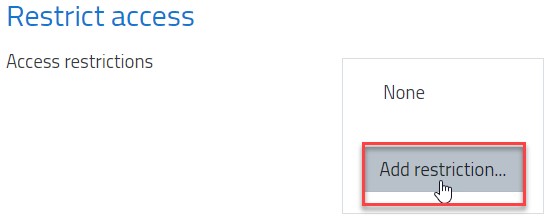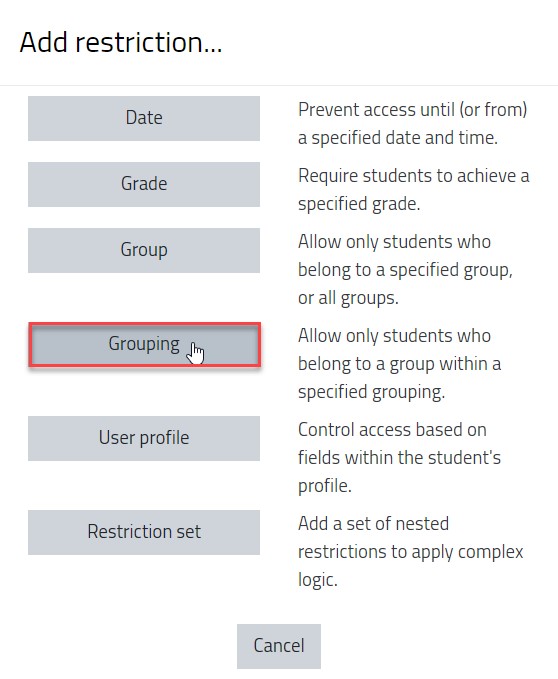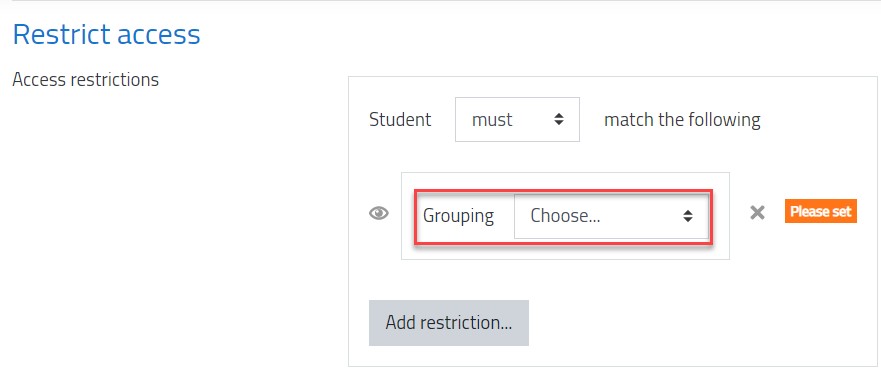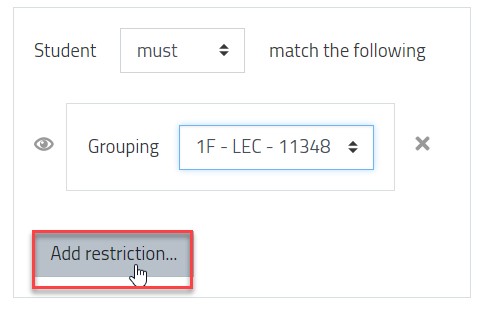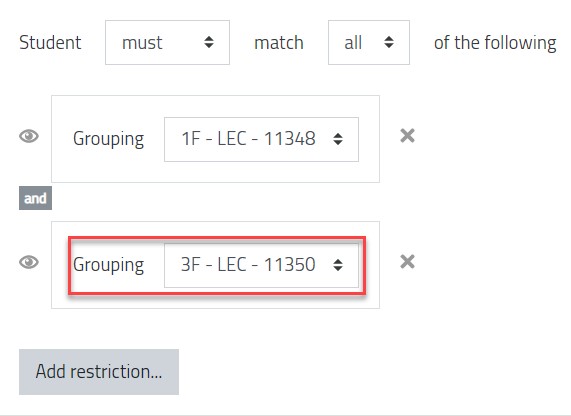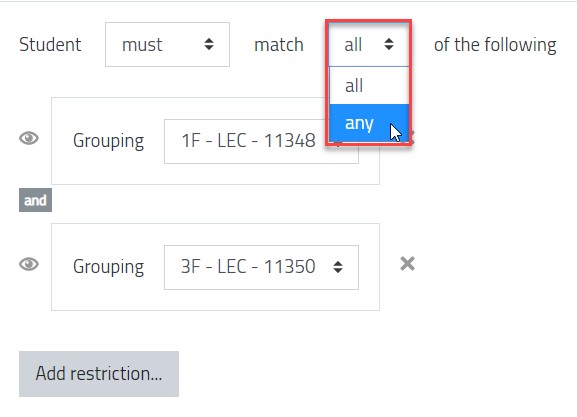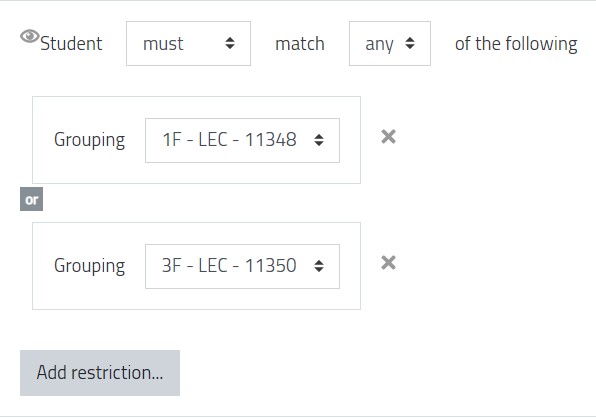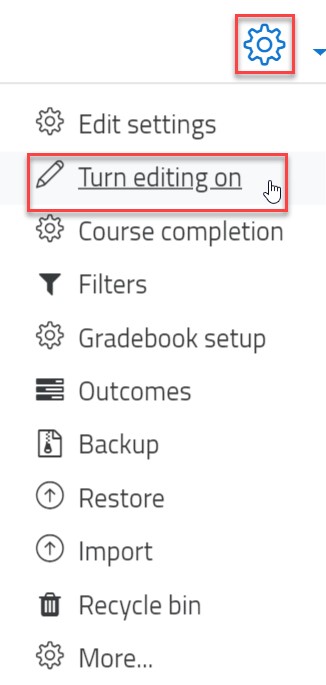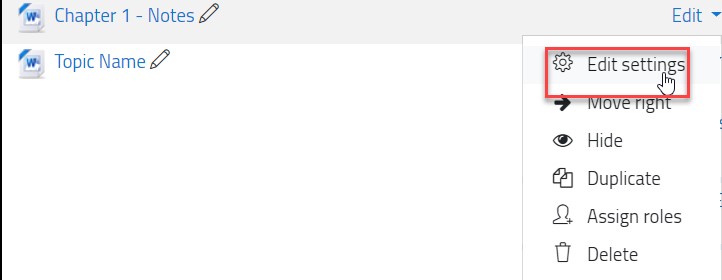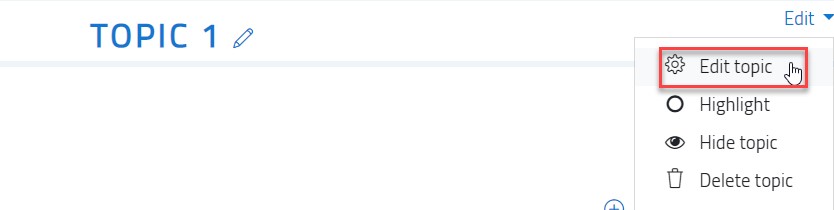Restrict Access Based on CRN
- 05 Jul 2021
- 1 Minute to read
- Contributors

- Print
- DarkLight
- PDF
Restrict Access Based on CRN
- Updated on 05 Jul 2021
- 1 Minute to read
- Contributors

- Print
- DarkLight
- PDF
Article Summary
Share feedback
Thanks for sharing your feedback!
Restrict Access is a feature that is used to allow students enrolled in specific section(s) (or CRN) to view and access activity/resource (such as a file, assignment, Turnitin assignment, quiz, etc.) in a Moodle course.
Restricting access for an activity/resource while uploading/creating it
While uploading the activity/resource, in the options, go to the Restrict access section and follow the below steps:
- Click on the Add Restriction button.
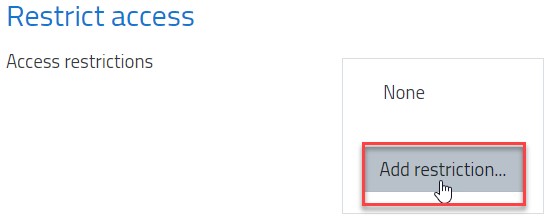
- Choose Grouping from the list to give access based on CRN.
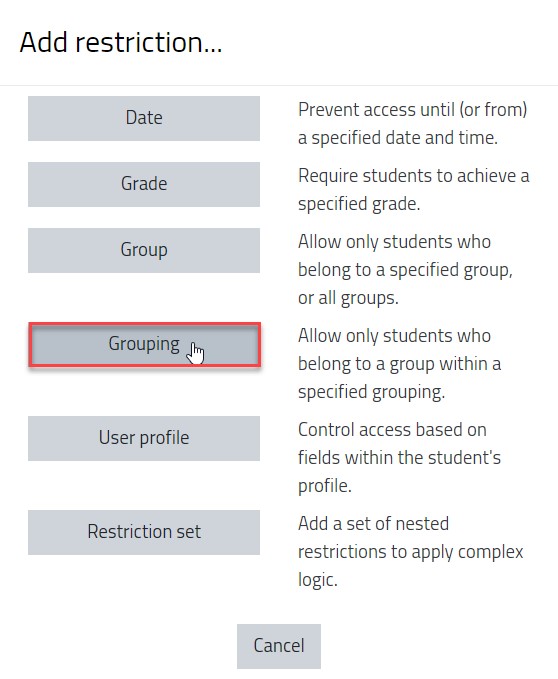
- Choose a grouping or a CRN that should be able to view this part of the course.
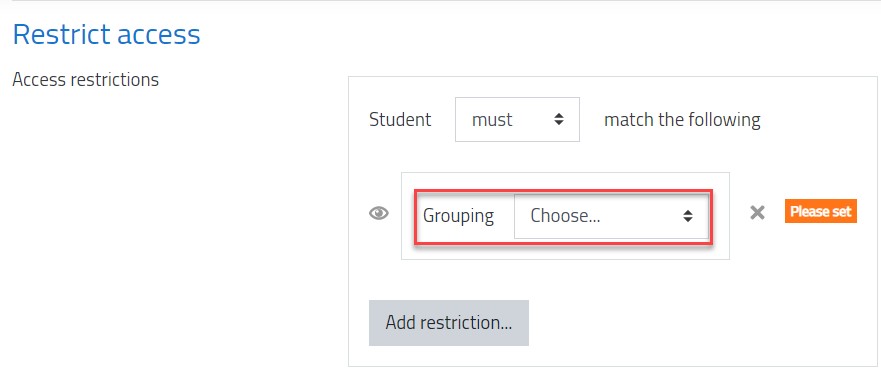
- If you’d like to add multiple sections to the grouping, click on the Add restriction, as illustrated below. Otherwise, skip to step 8 from this section.
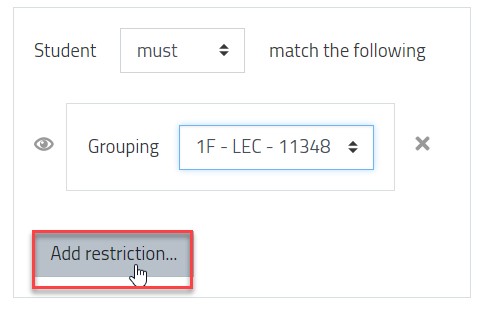
- Select Grouping again.
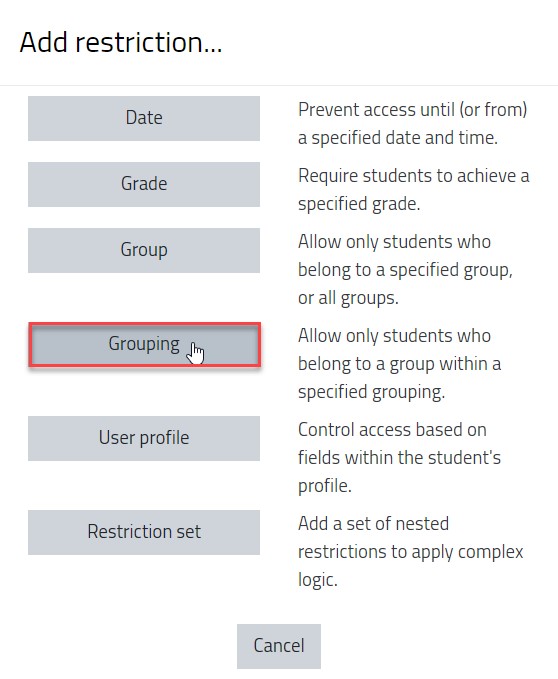
- Choose another grouping or CRN that should be able to view this part of the course.
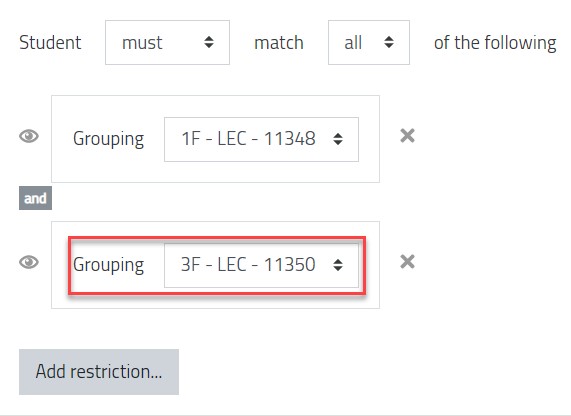
- Change the matching settings to Any.
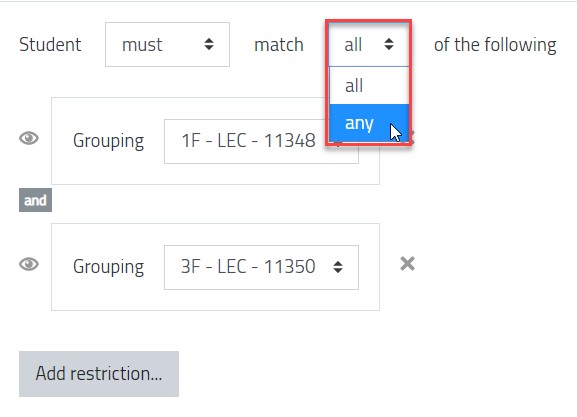 What is the difference between “All” and “Any” in the matching option?
What is the difference between “All” and “Any” in the matching option?- The All option: it means that the student must be registered in both sections/ CRNs to be able to view this part. Choosing this option will restrict the part from all students because there is not any student registered in more than one section/CRN for the same subject.
- The Any option: it means that the student must be registered in any of the chosen sections/CRNs to be able to view this part.
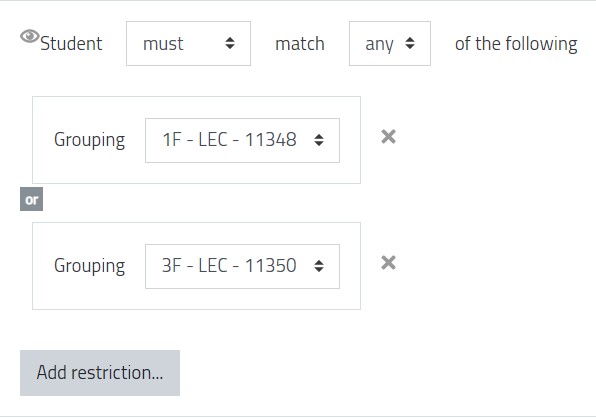
- Once you are done with adding the groupings, click on the Save changes button.
Restricting access for an activity/resource that was previously added
If you would like to restrict access for an activity/ resource after adding it to the Moodle course, then follow the below steps.
- Select the course from the Dashboard.
- Inside the course, turn editing on by clicking on the gear icon and then the Turn editing on option.
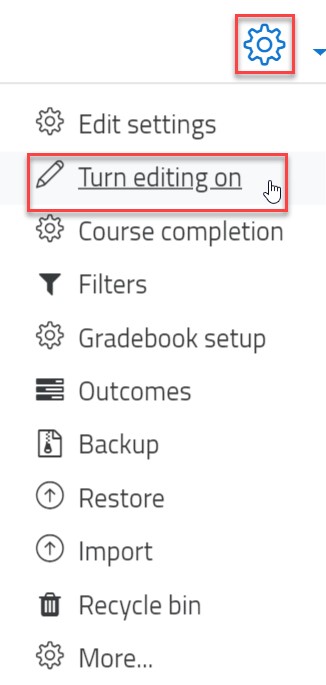
- Choose the activity/ resource to have a restrict access and click on the Edit button and then on the Edit settings button.
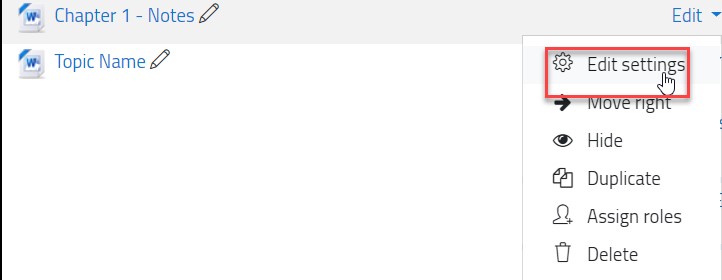
- Follow the steps mentioned in the above section.
Restricting access for a section/ topic
In order to give access for a section or topic for a certain group of students (for example: a certain CRN) in the Moodle course, follow the below steps:
- Select the course from the Dashboard
- Inside the course, turn editing on by clicking on the gear icon and then the Turn editing on option.
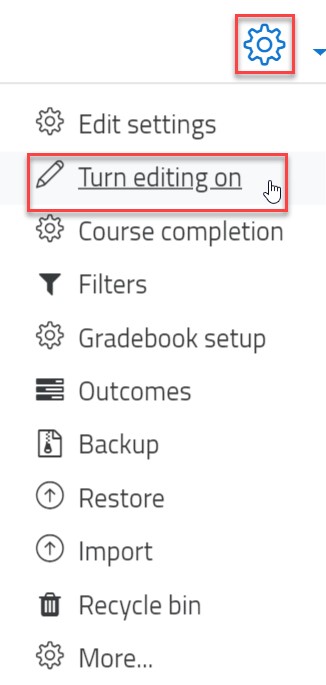
- Choose the topic or section to have a restrict access and click on the Edit button and then on the Edit topic button.
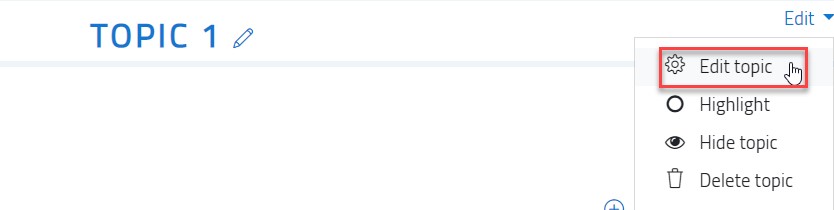
- Follow the steps mentioned in the first section.
Was this article helpful?