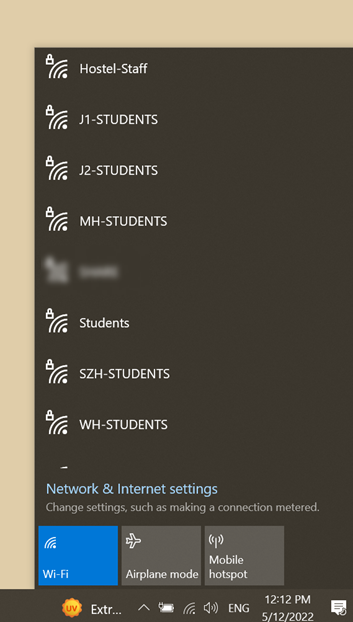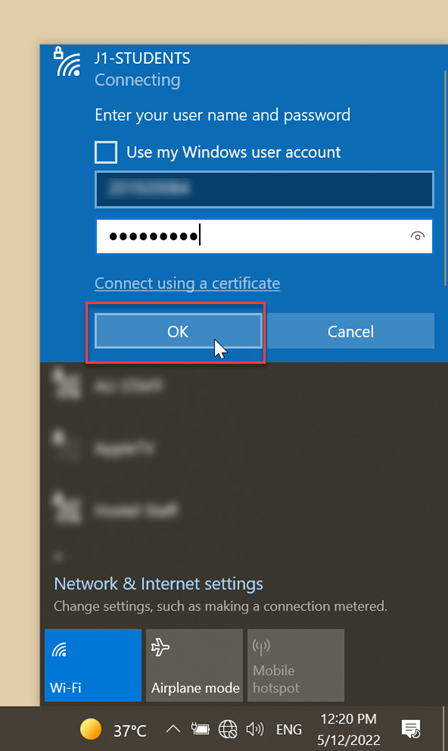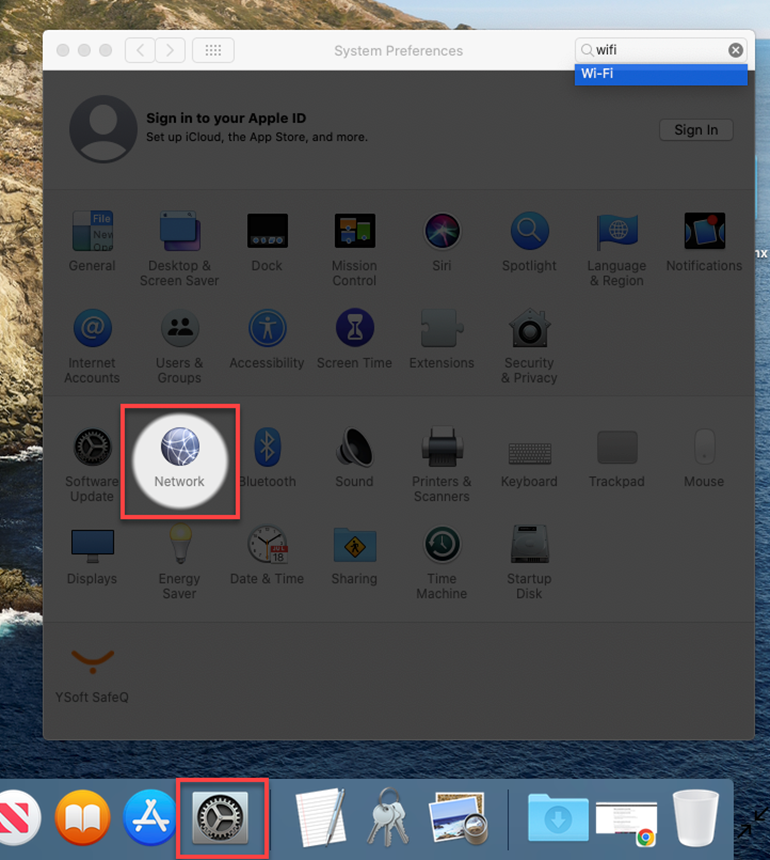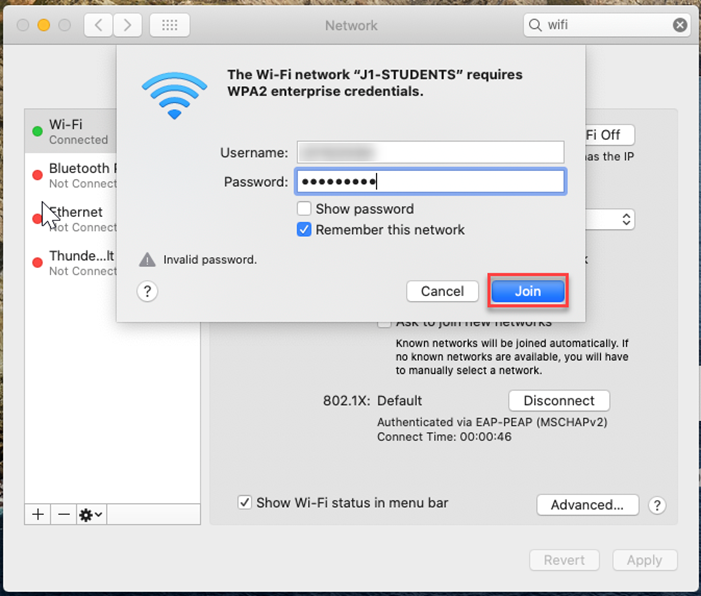- Print
- DarkLight
- PDF
Connect to AU Wi-Fi from PC/Laptop
Article Summary
Share feedback
Thanks for sharing your feedback!
You can connect to AU wireless network from your PC or Laptop by following the below steps:
For Windows 10 users:
- Go to your Notification area in the taskbar, then click on Network icon.

Select one of the networks assigned to Students based on your location.
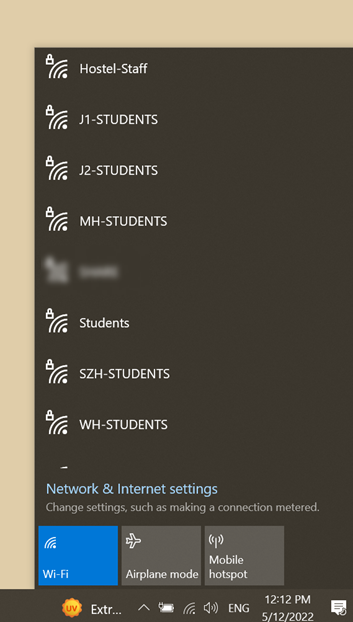
Enter your user name and password, then click on OK.
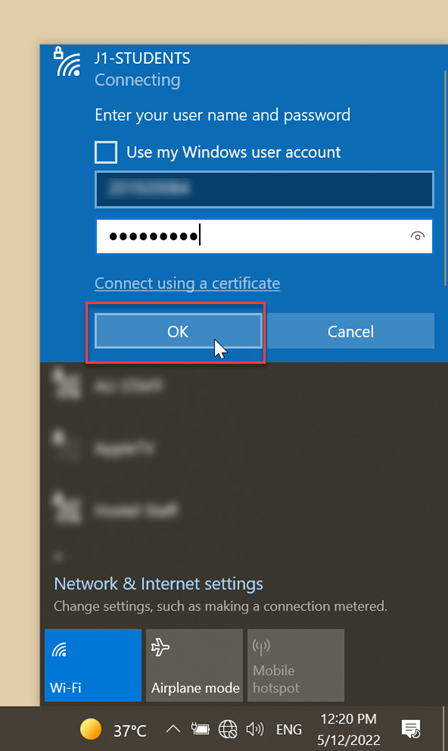
Note: You have to enter your student Id as your user name, for example, 2022xxxxx.
After you join the Wi-Fi network, a Wi-Fi icon will appear in the notification area.

For MAC users:
Go to your Settings in the taskbar, then click on the Network icon.
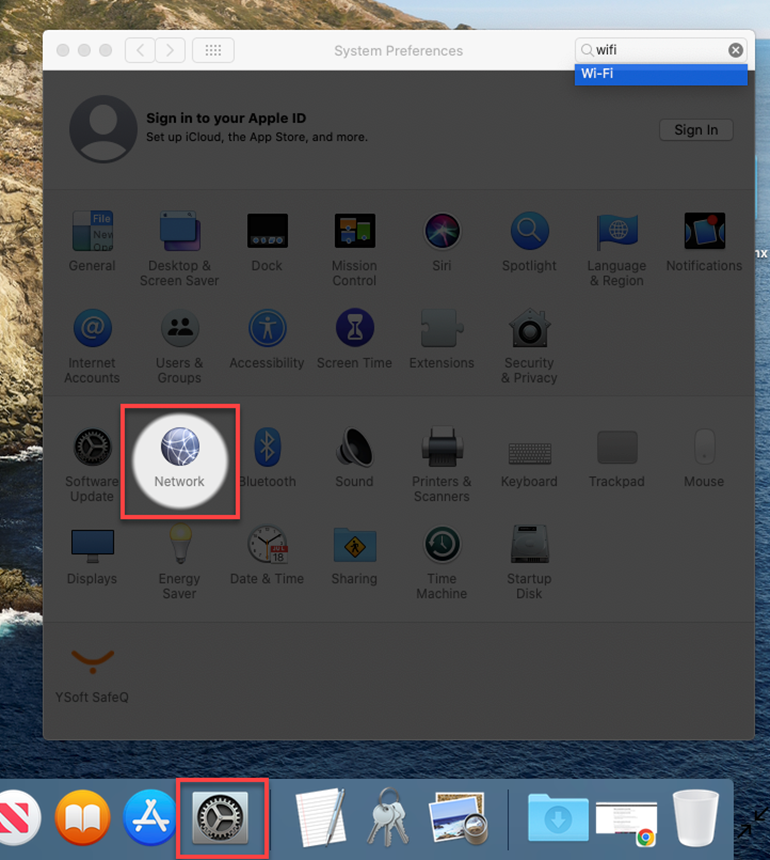
Select one of the networks assigned to Students based on your location.

- Enter your Username and password, then click on OK.
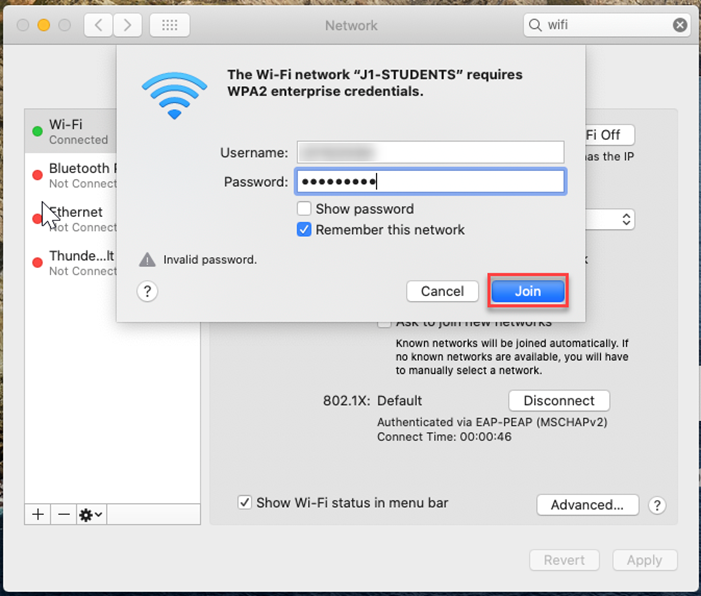
Note: You have to enter your student Id as your user name, for example, 2022xxxxx.
After you join the Wi-Fi network, a Wi-Fi icon will appear in the menu bar and the status will be changed to “Connected”.

Was this article helpful?