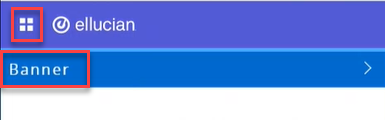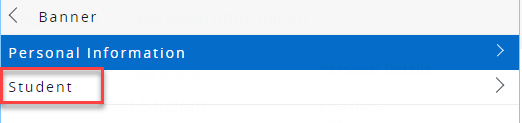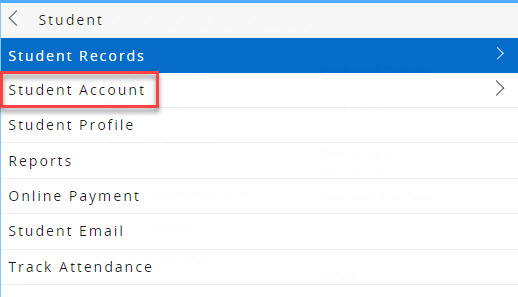View Your Student Account
- 27 Jun 2021
- 1 Minute to read
- Contributors

- Print
- DarkLight
- PDF
View Your Student Account
- Updated on 27 Jun 2021
- 1 Minute to read
- Contributors

- Print
- DarkLight
- PDF
Article Summary
Share feedback
Thanks for sharing your feedback!
This feature provides you with different summaries for your payment history by following the below steps:
- Click on the menu located on the left, then click on Banner.
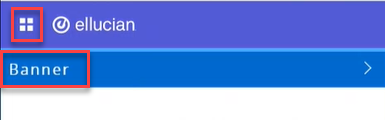
- Click on Student.
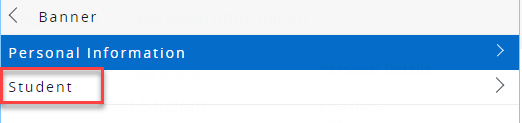
- Click on Student Account.
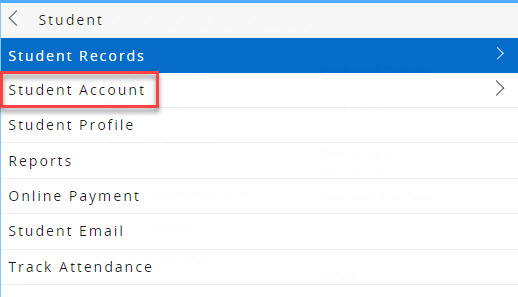
- Choose one of the following student accounts:
- Account Summary by Term: Review summarized charges and payments to your account by term.
- Account Summary by Period: Review summarized charges and payments to your account by Financial Aid Enrollment Period.
- Account Information: This lists charges and credits on your account, beginning with the most recent.
Note:
The “Account Balance” represents the amount of money in your account. If the amount is positive (i.e.: AED 3000), then this is the amount that you have to pay. However, if the amount is negative (i.e.: AED -500), then this amount will be deducted from your future balance and you do not have to pay anything at the moment.
Was this article helpful?